Edit Vehicle Assignment or Time on a Reservation
This article explains how to switch vehicles or time quickly on a car share reservation. There are a couple of ways you can accomplish this, by using the Reservation Calendar or by selecting "Reservations" in navigation menu. We will provide instructions for both.
InstructionsIn order to change the vehicle associated with a reservation (using the Reservation Calendar):
- In Service view, scroll down on you Dashboard until you locate your Reservation Calendar, then select the reservation you wish to edit. Before going further, take note of the vehicle you wish to add to the reservation. Select “Change Vehicle” from the menu.
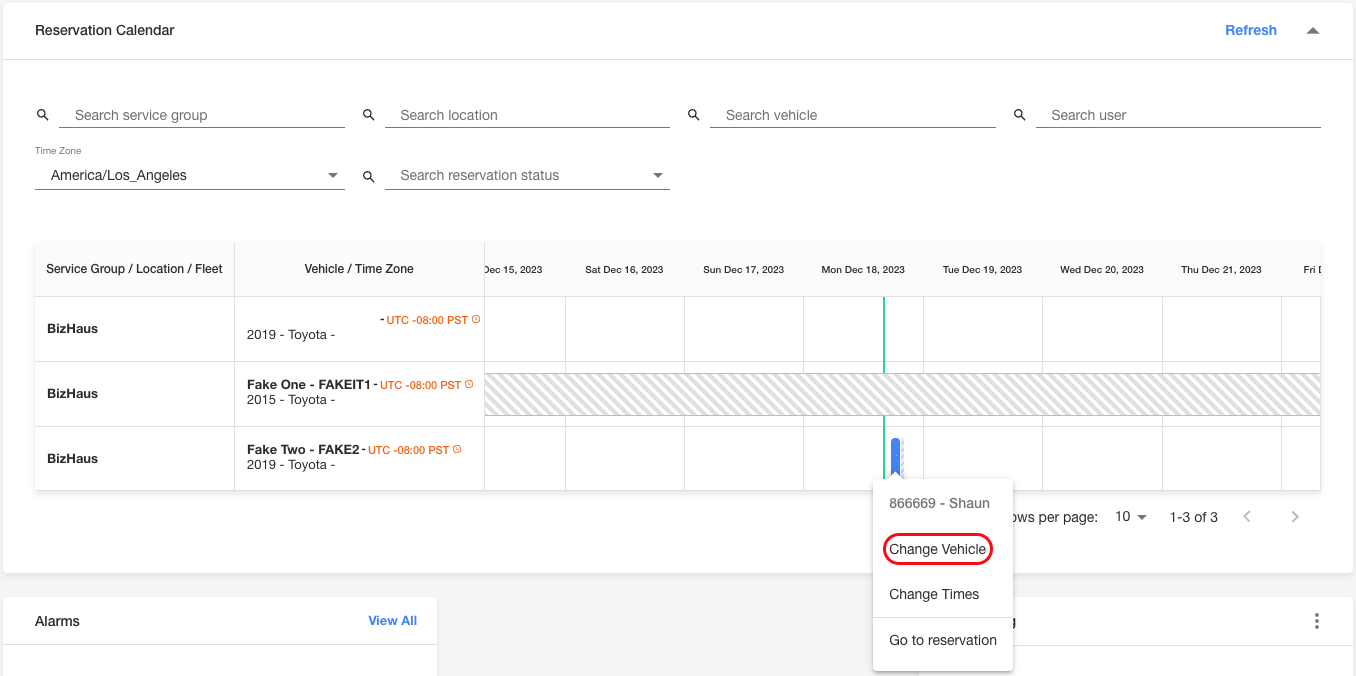
- This will bring up a “Change Vehicle” dialog box. Here, you can start typing the vehicle name in order to see matching entries. Select “Change Vehicle” to make the change.
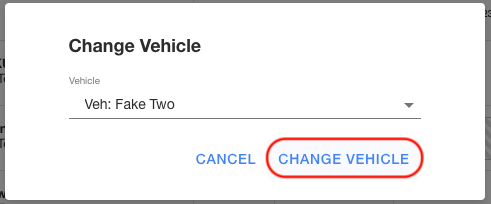
In order to change the vehicle associated with a reservation (using the navigation menu):
- In Service View, select "Reservations" from the navigation menu. Locate the reservation you'd like the update from the list. If you don't see the reservation on the list, use one of our search filters in order to find it.
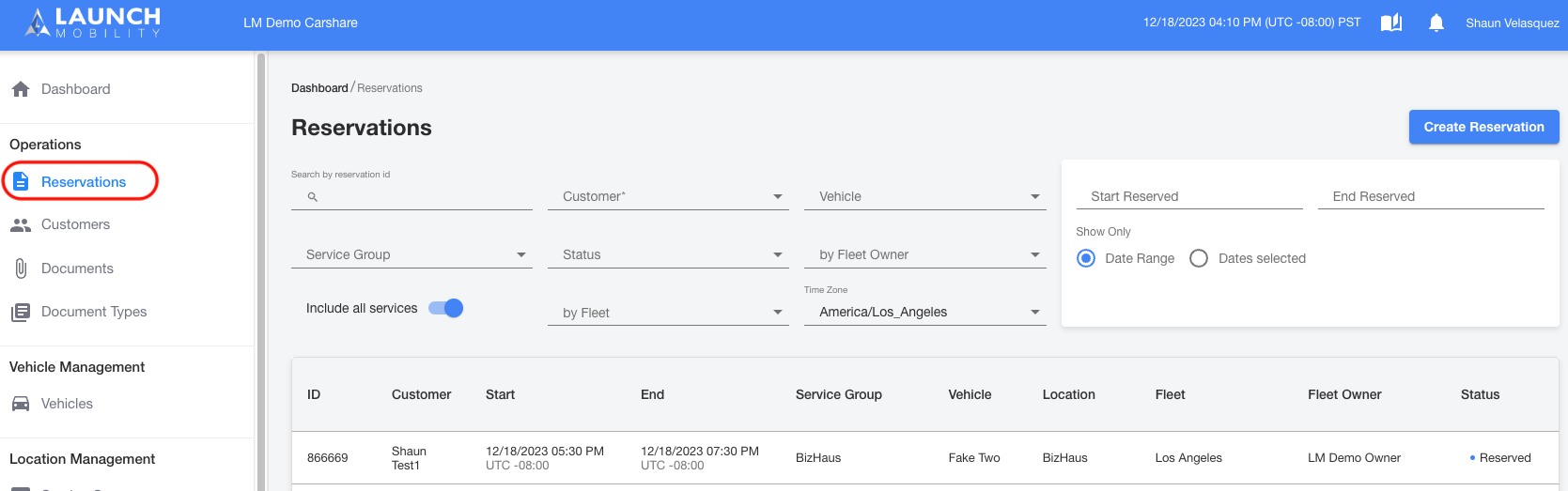
- On the Reservation Detail page, select "Change Vehicle" at the top of the screen.
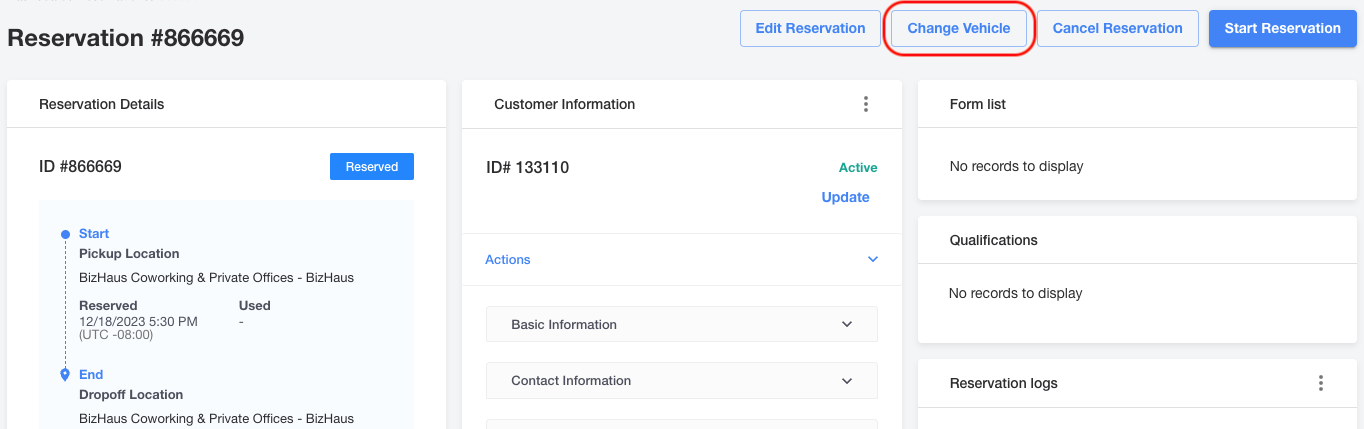
- This will bring up a “Change Vehicle” dialog box. Here, you can start typing the vehicle name in order to see matching entries. Select “Change Vehicle” to make the change.
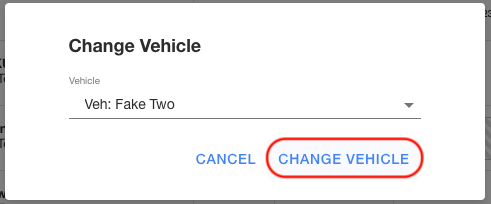
In order to change the reservation time (using the Reservation Calendar):
- In Service view, scroll down on you Dashboard until you locate your Reservation Calendar, then select the reservation you wish to edit. Before going further, take note of the vehicle you wish to add to the reservation. Select “Change Times” from the menu.
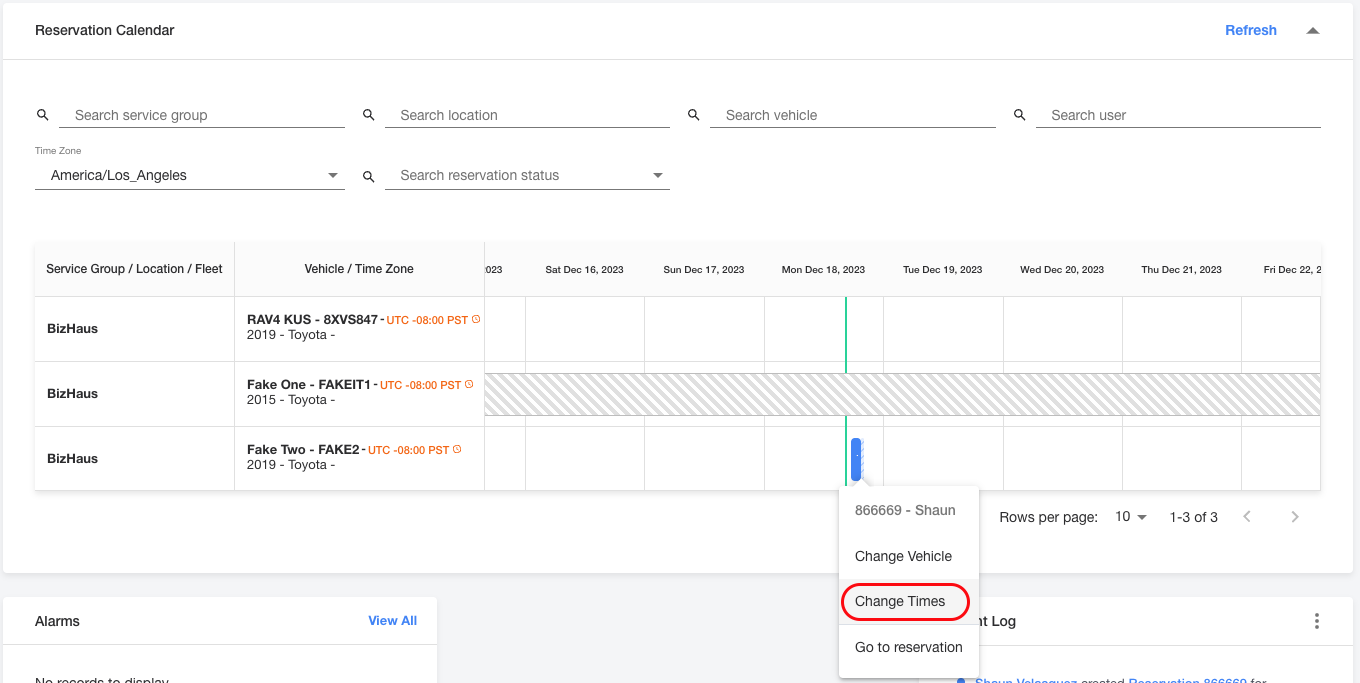
- An “Update Times” dialog will appear. Select your desired reservation times and dates using the calendar and time selection tool.
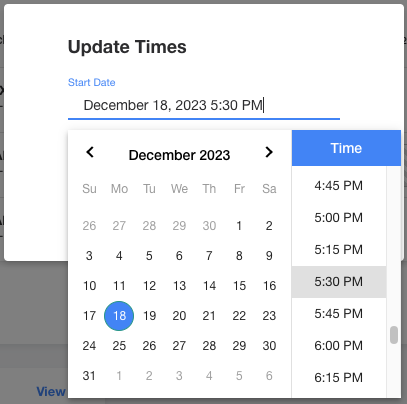
Note: If there is a conflicting reservation, you will not be able to update the reservation.
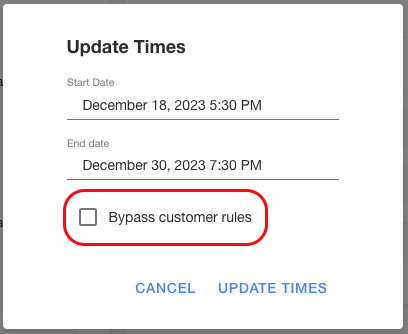
Note: If the new times do not meet your service’s reservation rules, you will receive an error message and then have the option to either bypass the pre-established reservation rules or edit your reservation times to conform with the rules.
- Select "Update Times" in order to confirm your selections.
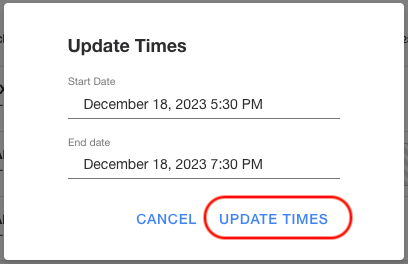
In order to change the reservation time (using the navigation menu):
- In Service View, select "Reservations" from the navigation menu. Locate the reservation you'd like the update from the list. If you don't see the reservation on the list, use one of our search filters in order to find it.
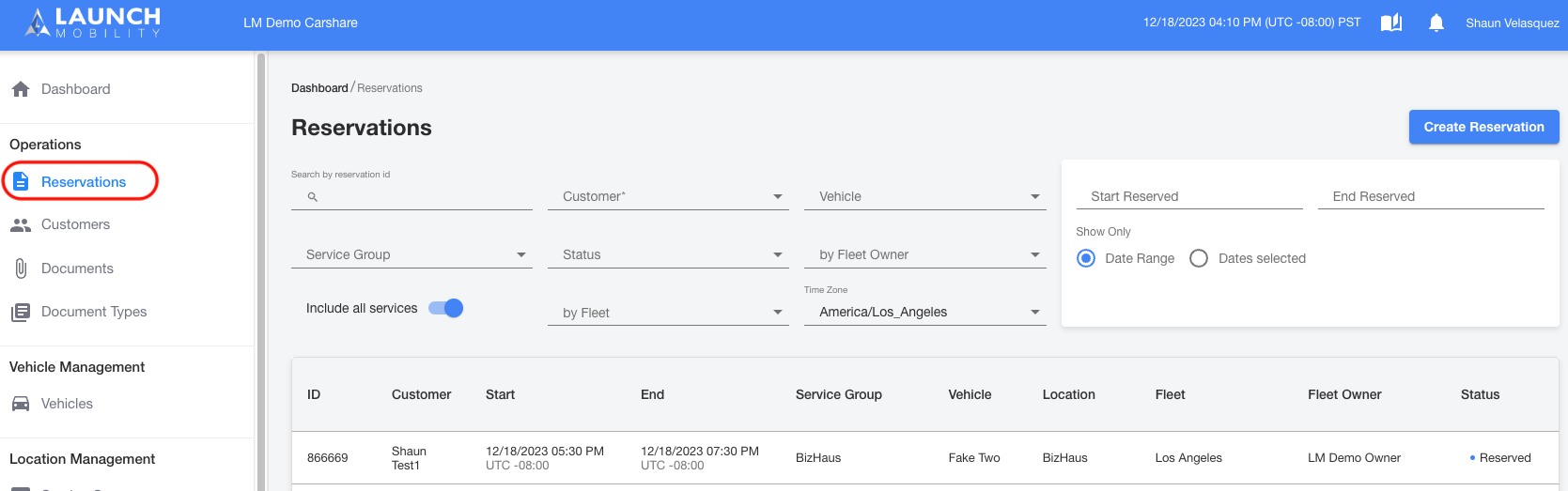
- On the Reservation Detail page, select "Edit Reservation" at the top of the screen.
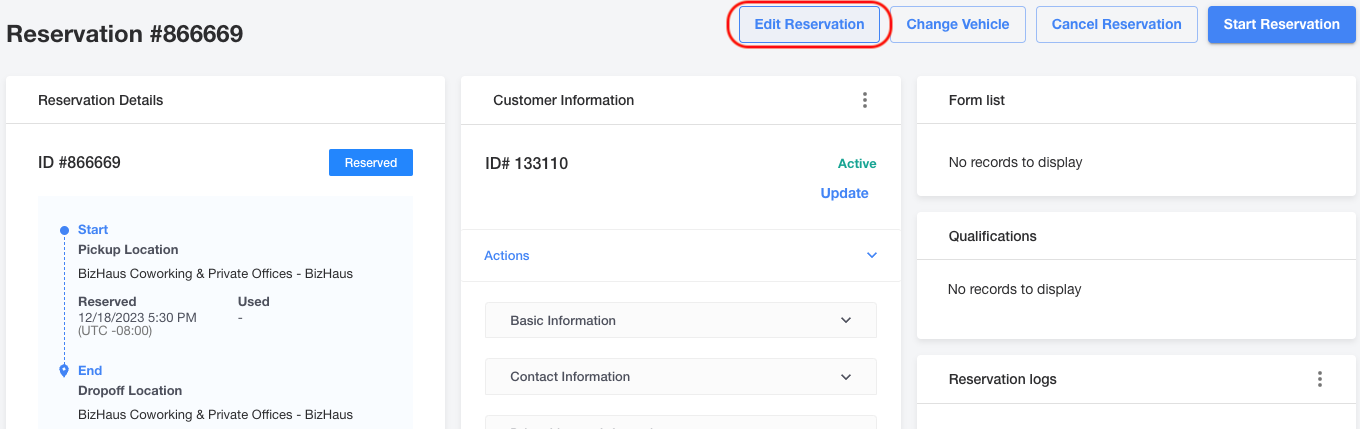
- An “Update Times” dialog will appear. Select your desired reservation times and dates using the calendar and time selection tool.
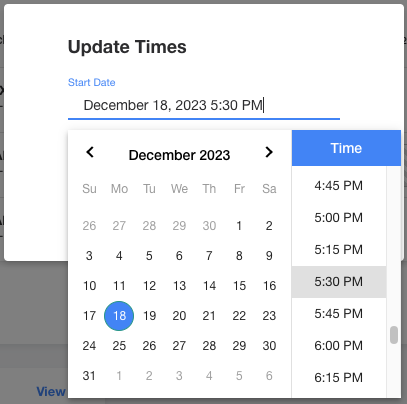
Note: If there is a conflicting reservation, you will not be able to update the reservation.
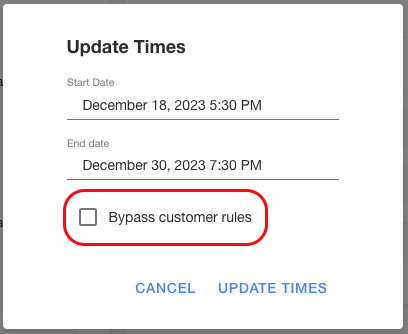
Note: If the new times do not meet your service’s reservation rules, you will receive an error message and then have the option to either bypass the pre-established reservation rules or edit your reservation times to conform with the rules.
- Select "Update Times" in order to confirm your selections.
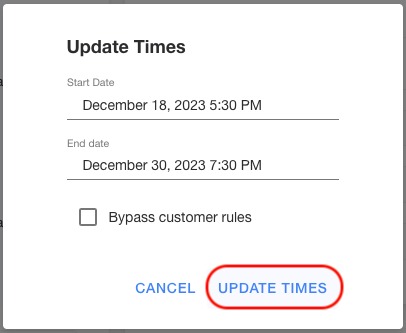
-1.png?width=200&height=51&name=LM_NuBlu_Horiz_Hi%20(1)-1.png)