How to Create a Car Share Reservation in Mission Control
This article explains the steps to create a new car share reservation for an end-user in Mission Control.
Instructions- A reservation can be created directly from the Dashboard page. Click the “Create New Reservation” button.
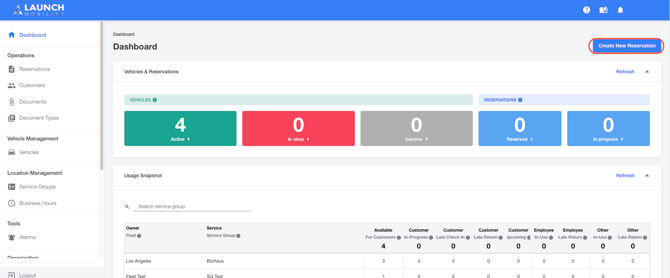
- A “Create New Reservation” box will open.
- Click the dropdown arrow or start typing in the User Groups field and select the User Group of the user you're creating a reservation for.
- Click the dropdown arrow in the User field or start typing the User name that applies and matching entries will populate the dropdown. Select the name of the user for whom you want to make a reservation.
- Click the dropdown arrow in the Service Group field to see the available options for the user. The options here will be limited to the Service Groups the user has access to.
- Add a scheduled start and end date for the reservation.
- Select the status of the vehicle you'd like to reserve.
- Certain reservation rules apply to this reservation (for example, maximum rental duration). If you want to circumvent these rules, click the “Bypass Customer Rules” box.
- Click the dropdown arrow in the Vehicle field or start typing the vehicle name that applies and matching entries will populate the dropdown. Select the name of the vehicle for which you want to make a reservation.
- Press the “Create Reservation” button to complete the process.
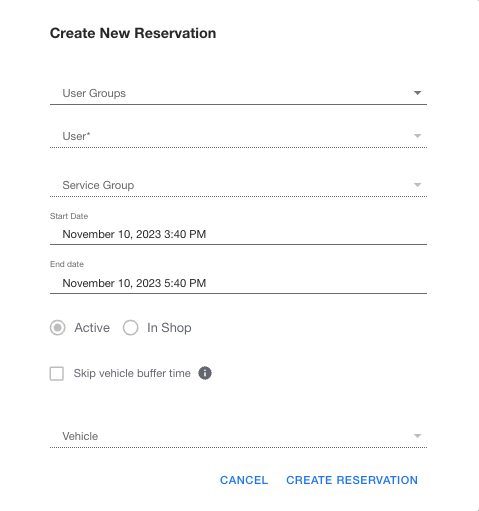
-1.png?width=200&height=51&name=LM_NuBlu_Horiz_Hi%20(1)-1.png)