How to Create a Location
Locations can be used for multiple functions: they can define the physical presence of a vehicle group, establish a free-floating zone (if applicable) where a vehicle can be picked up or dropped off, or define a zone where reservations may NOT be ended.
Locations can only be created at the Owner level and will not be available to create or edit at the Service level.
Instructions-
In owner View, select Locations in the navigation menu, select Create New Location.
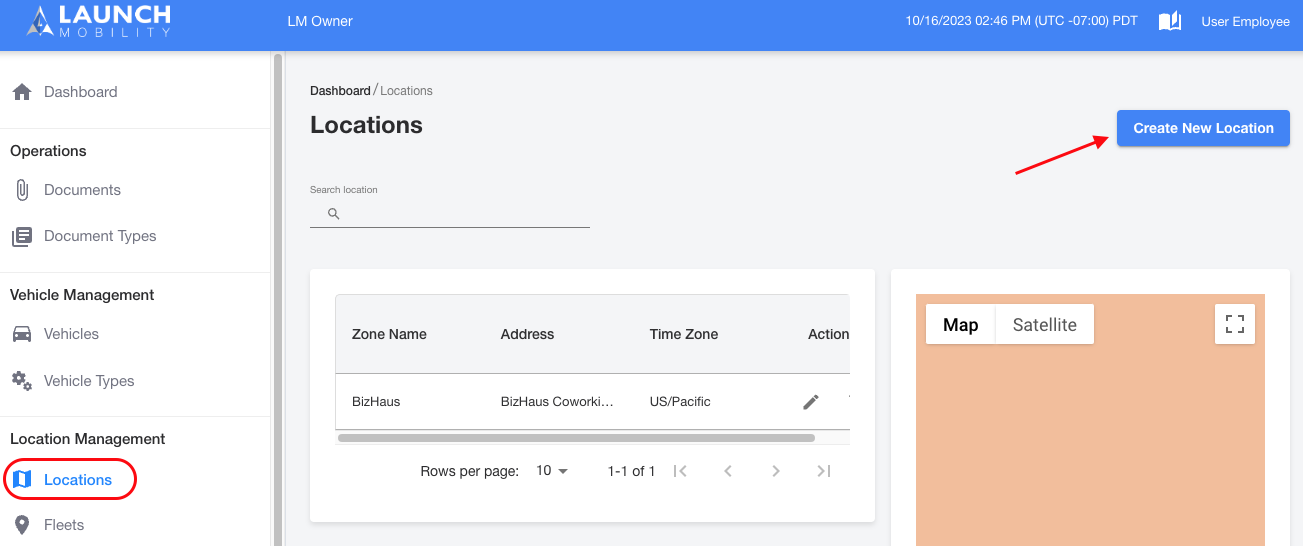
-
Enter a Zone Name for the location and search for the address, then select a time zone.
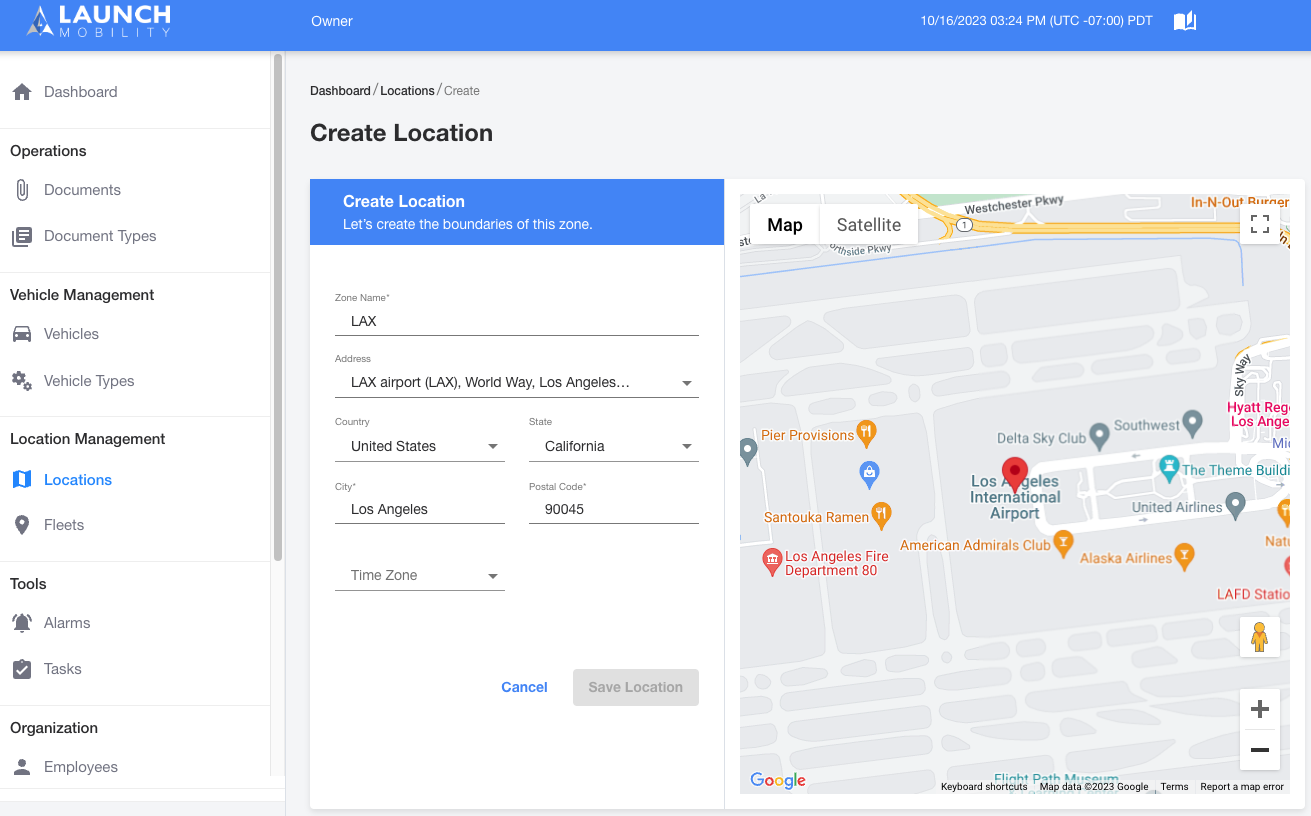
3. Click on the Map area to Draw the boundary of the new location. You can edit the shape by grabbing and dragging the white points on the perimeter of your polygon.
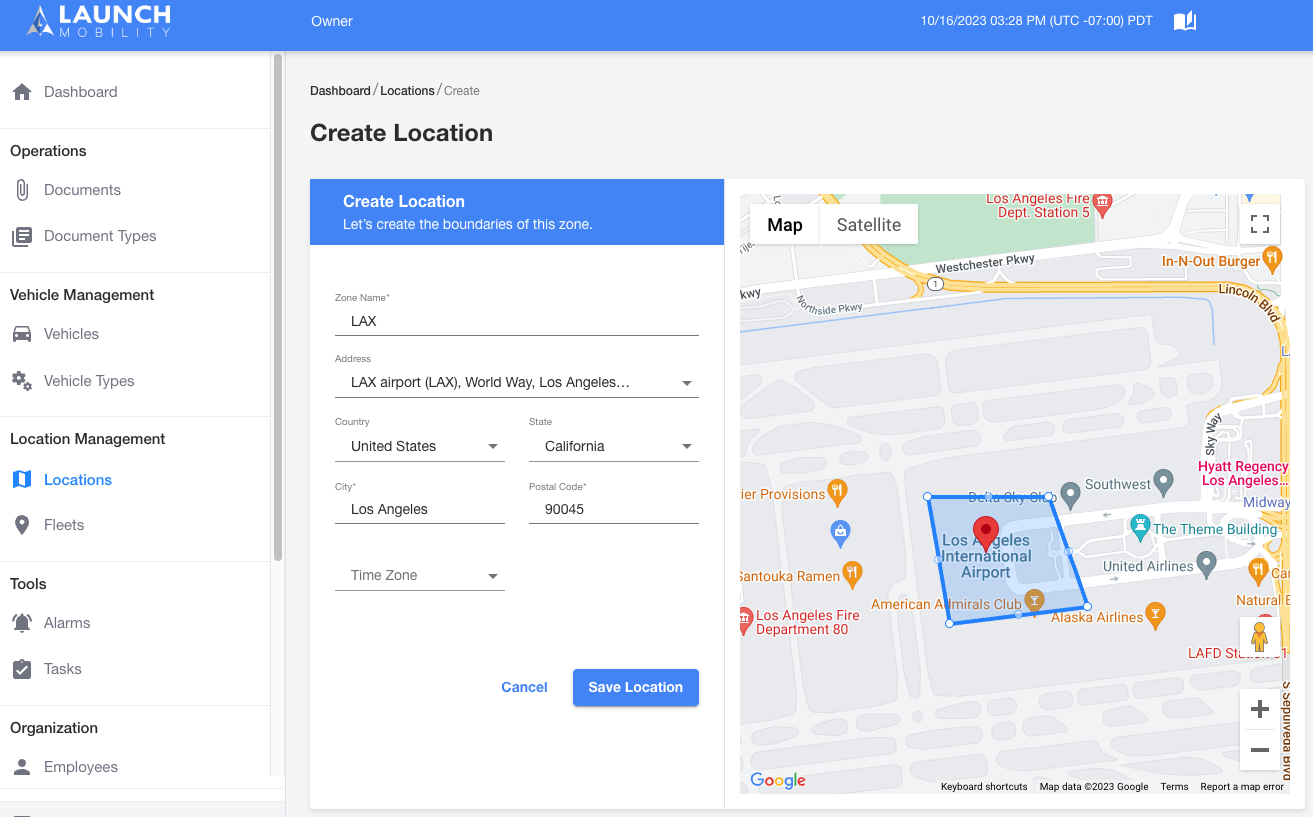
NOTE: different telematics solutions have different levels of accuracy with GPS. If possible, test the accuracy of your telematics solution. In order to avoid false alarms consider adding a little bit of buffer around your zone, such as “reservation ended away from home.”
-
Select Save Location. Your new location is now in the system! you can navigate to Locations from the sidebar navigation to see the full list.
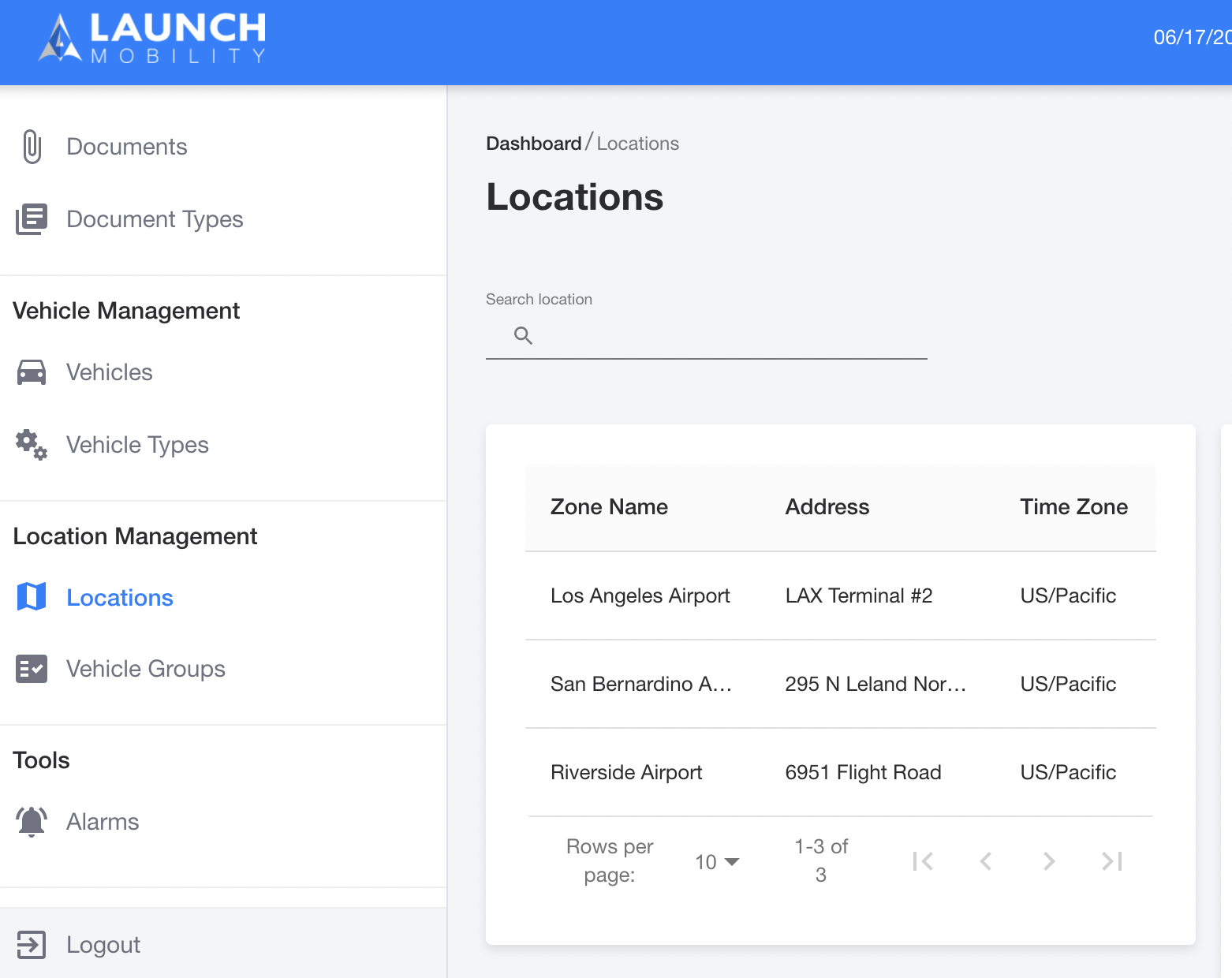
Now you’ve created a location to your roster, but you still have to put it into the game! The most common use of vehicle groups; when creating a vehicle group, you’ll add your location to the group in order to give it a physical presence.
-1.png?width=200&height=51&name=LM_NuBlu_Horiz_Hi%20(1)-1.png)