How to create a Reservation within the Web Reservation App
How to create a Reservation within the Web Reservation App
The Web Reservation App (WRA) gives drivers the ability to create reservations on a web portal. This provides flexibility and an additional option besides creating a reservation on a hand held device.
Instructions
- Navigate to https://app.launchmobility.com/login
- On the login screen, enter your email address.
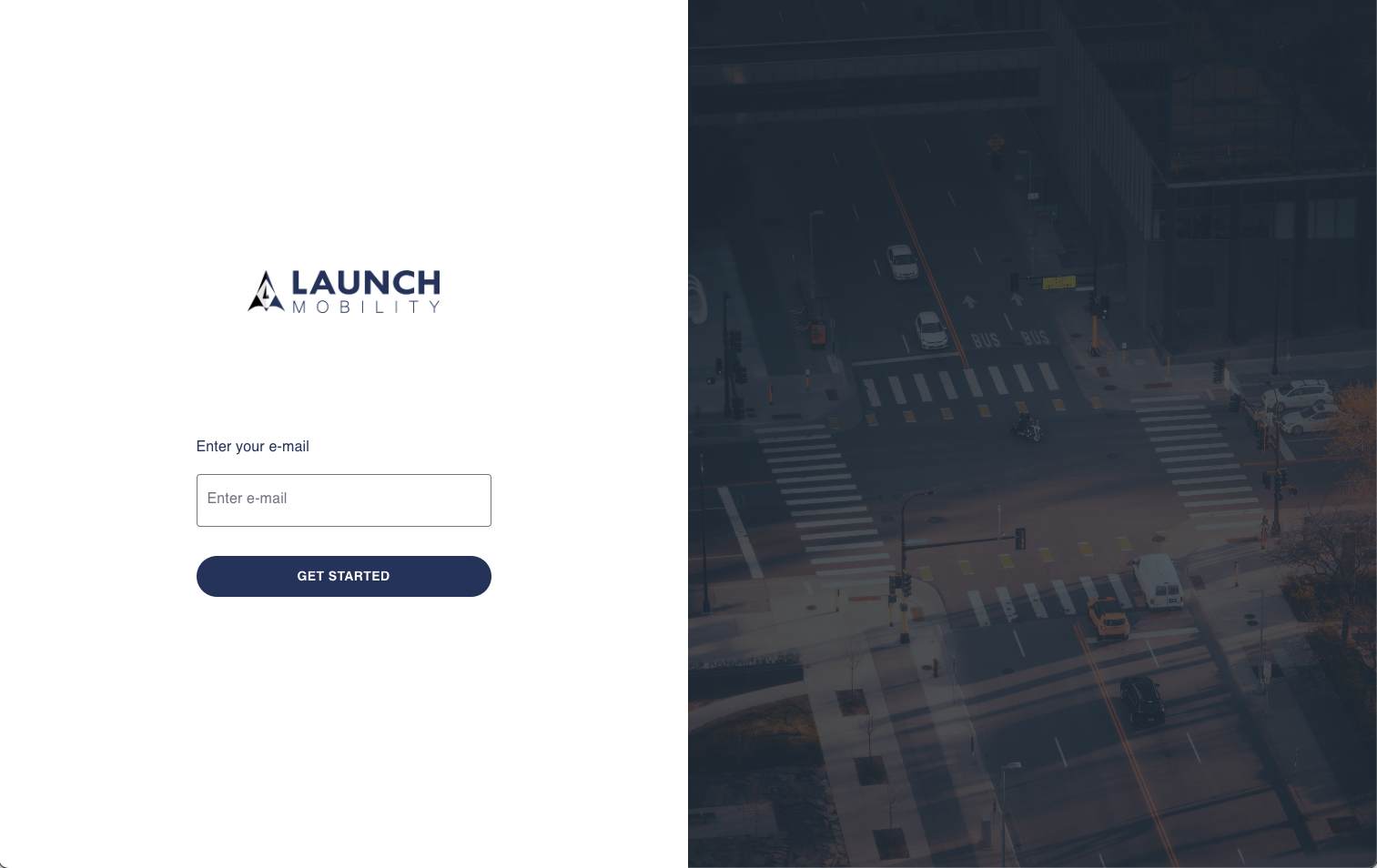
- Login to the FusionAuth Portal: Navigate to the FusionAuth login page. Enter your username and password

- On the WRA's home screen you have a couple of different ways to create a reservation. You can either select "Reservation" from the navigation menu on the left hand side of the screen or select the "New Reservation" button below your name.
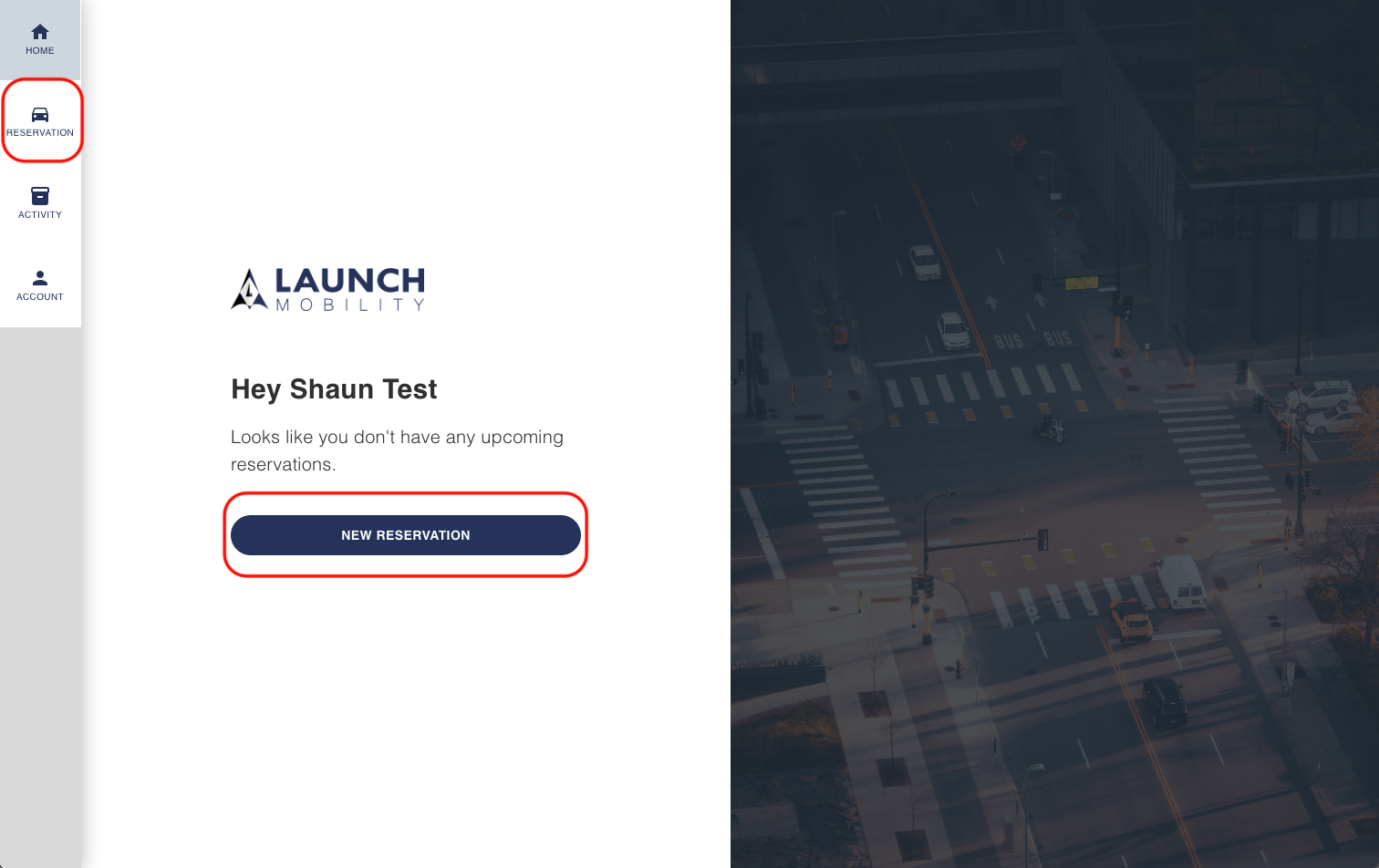
- Next, you'll have the opportunity to select details for the reservation you're creating.
- If you have multiple reservation types, you can select one in the "Reservation type" drop down.
- Select your pick-up and drop-off dates/times in the "When" section.
- In "Where to Pick Up" you will specify your physical location. The system will search for vehicles within 93 miles/150 km of your location. You have the ability to change your location if necessary.
- Once all of these details have been entered, select "Check Availability" at the bottom of the screen.
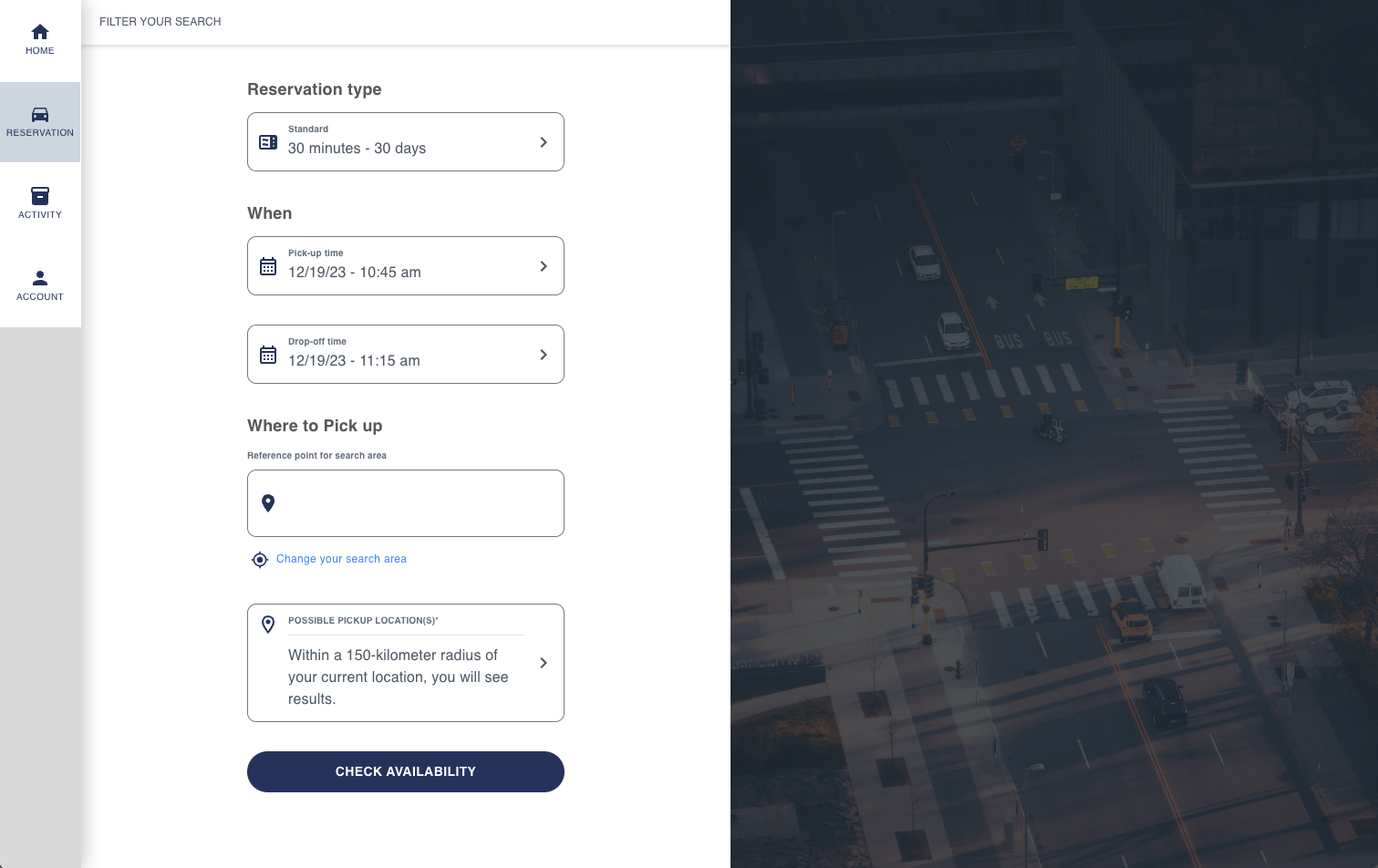
- Your results of available vehicles will appear in a list. To choose a vehicle click "Select Vehicle".
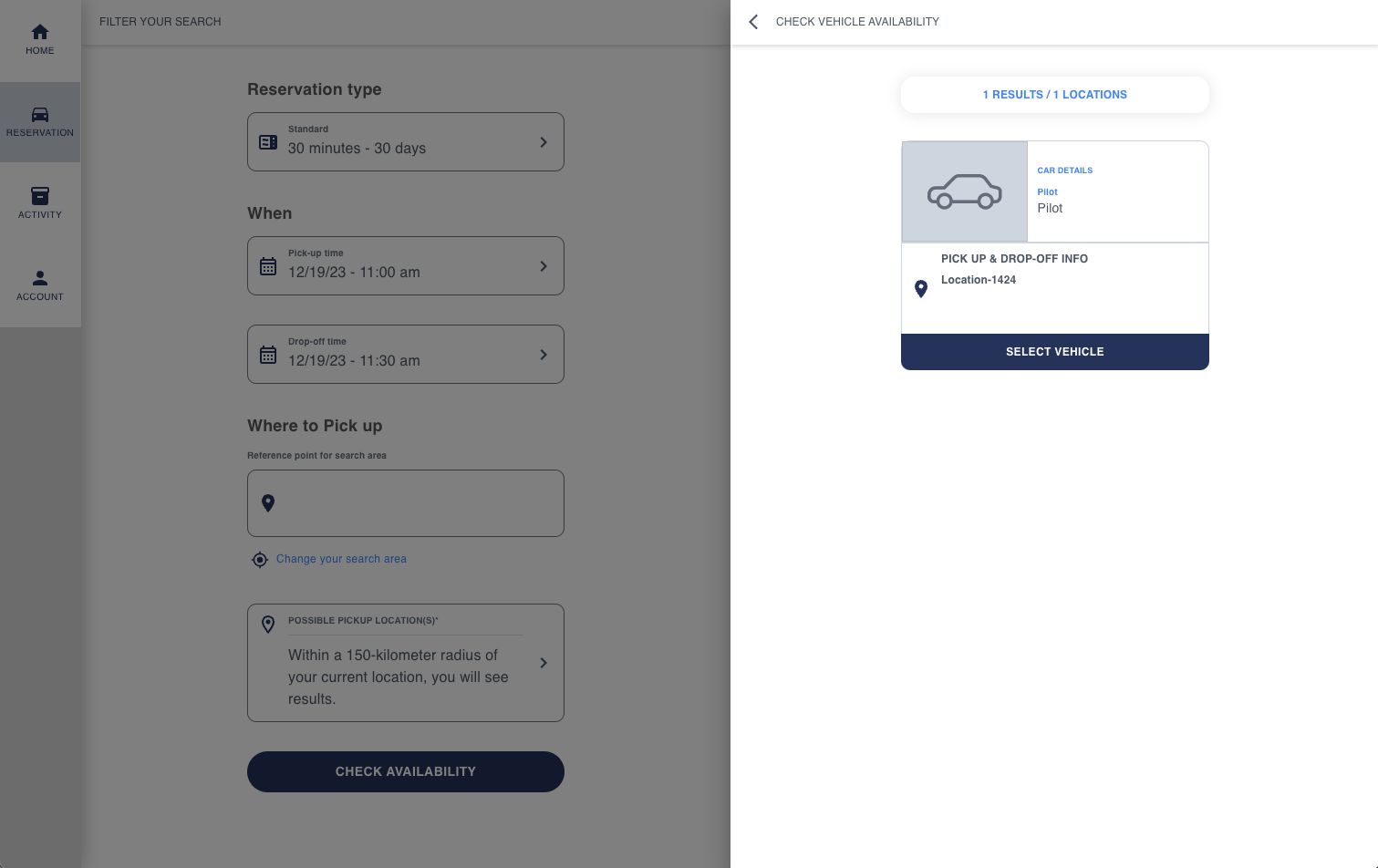
- Next, you'll be presented with a screen that lists all of the reservation details. Confirm everything is correct and check the box. Once this is done, you'll be able to confirm your reservation.
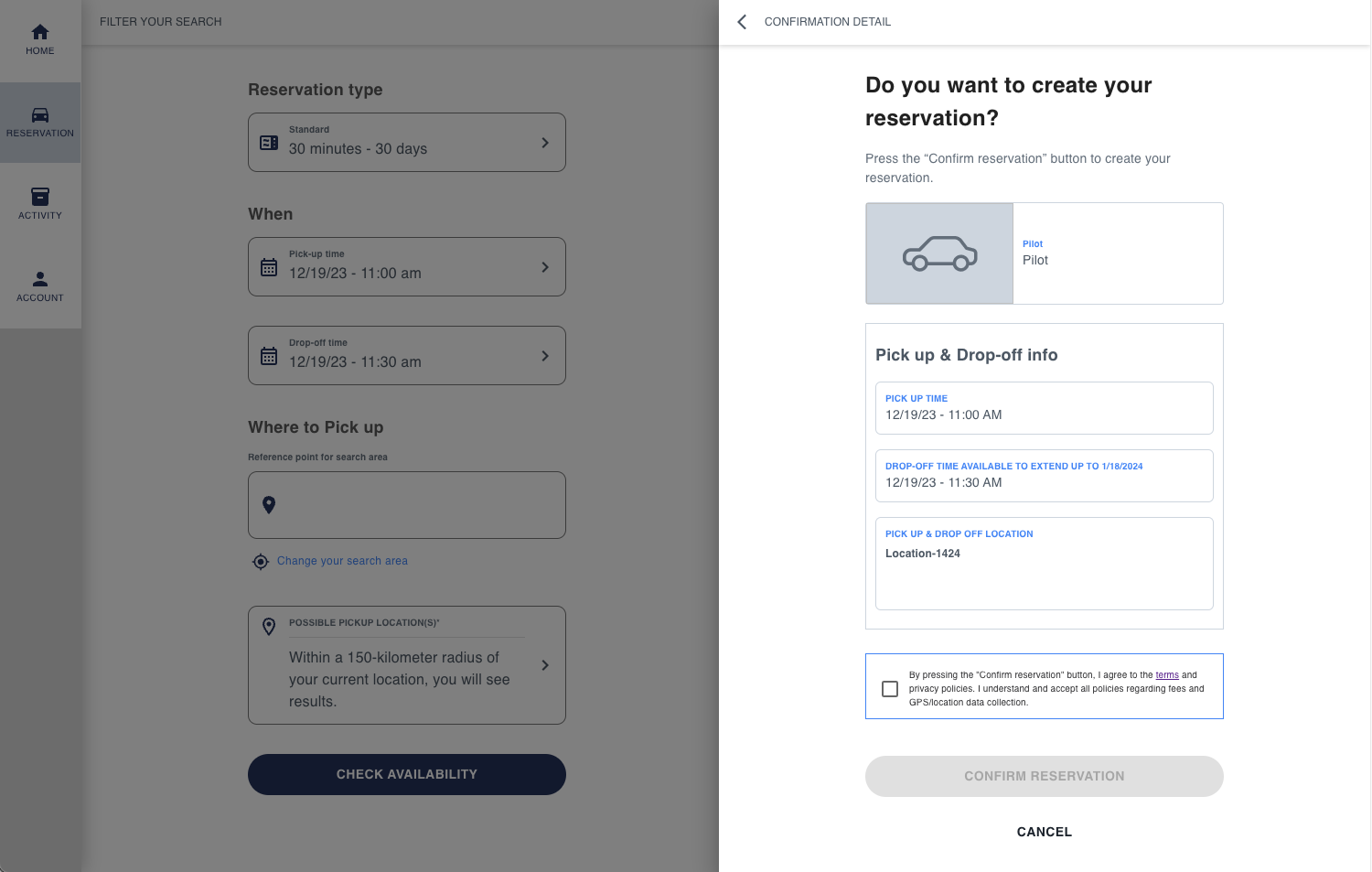
- At this point your reservation has been created.
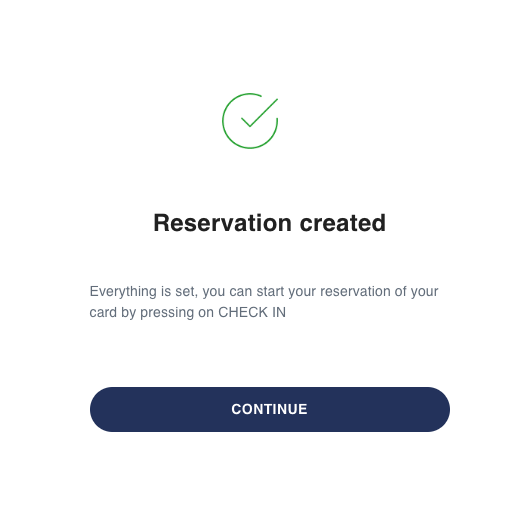
- Now your reservation information will appear on the home screen.
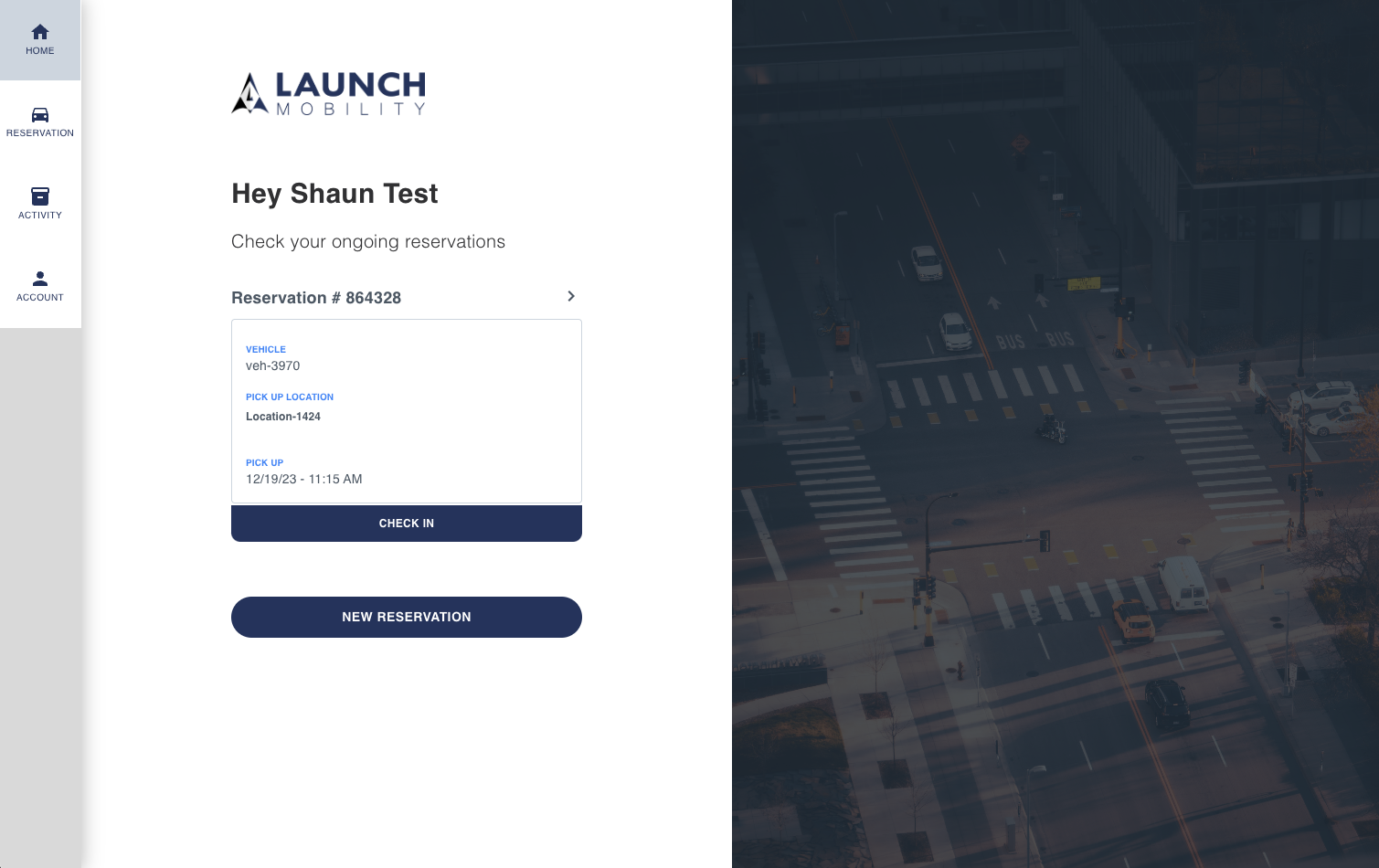
-1.png?width=200&height=51&name=LM_NuBlu_Horiz_Hi%20(1)-1.png)