How to Create a Service Group
Service Groups are used to organize and specify which locations your vehicles will be associated with. This article will explain how to create a Service Group in Mission Control in Service View.
Instructions
- In Service view, select Service Groups in the navigation menu.
- Select the Create Service Group button.
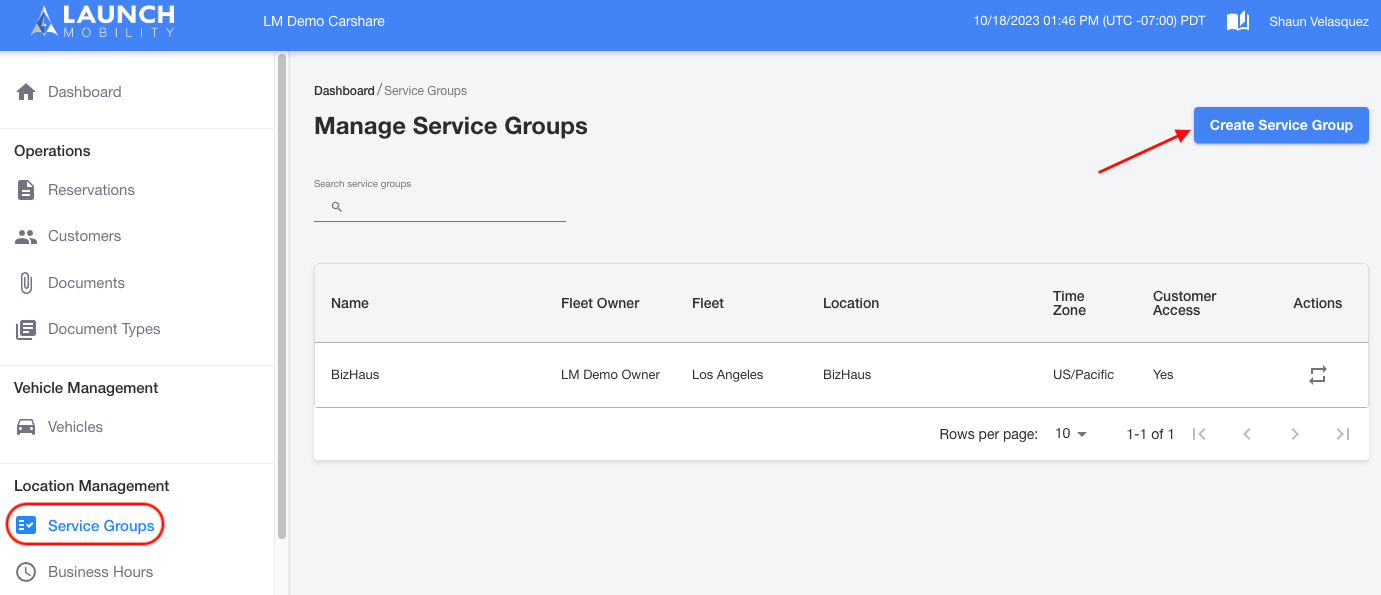
- On the details screen, fill out the form with details about the Service Group. The following information will need to be provided:
- Internal Identifier Name - This is the name that will be displayed in Mission Control.
- Customer Facing Label - This is the name that will appear in the app.
- Fleet Owner - Select the owner of the vehicles you're creating a Service Group for.
- Fleet - Select the fleet the vehicles that will populate this Service Group belong to.
- Timezone
- Reservation Ruleset - This option will appear for organizations that will have external invoicing enabled. Here you will choose the predefined rules you want associated with the service group.
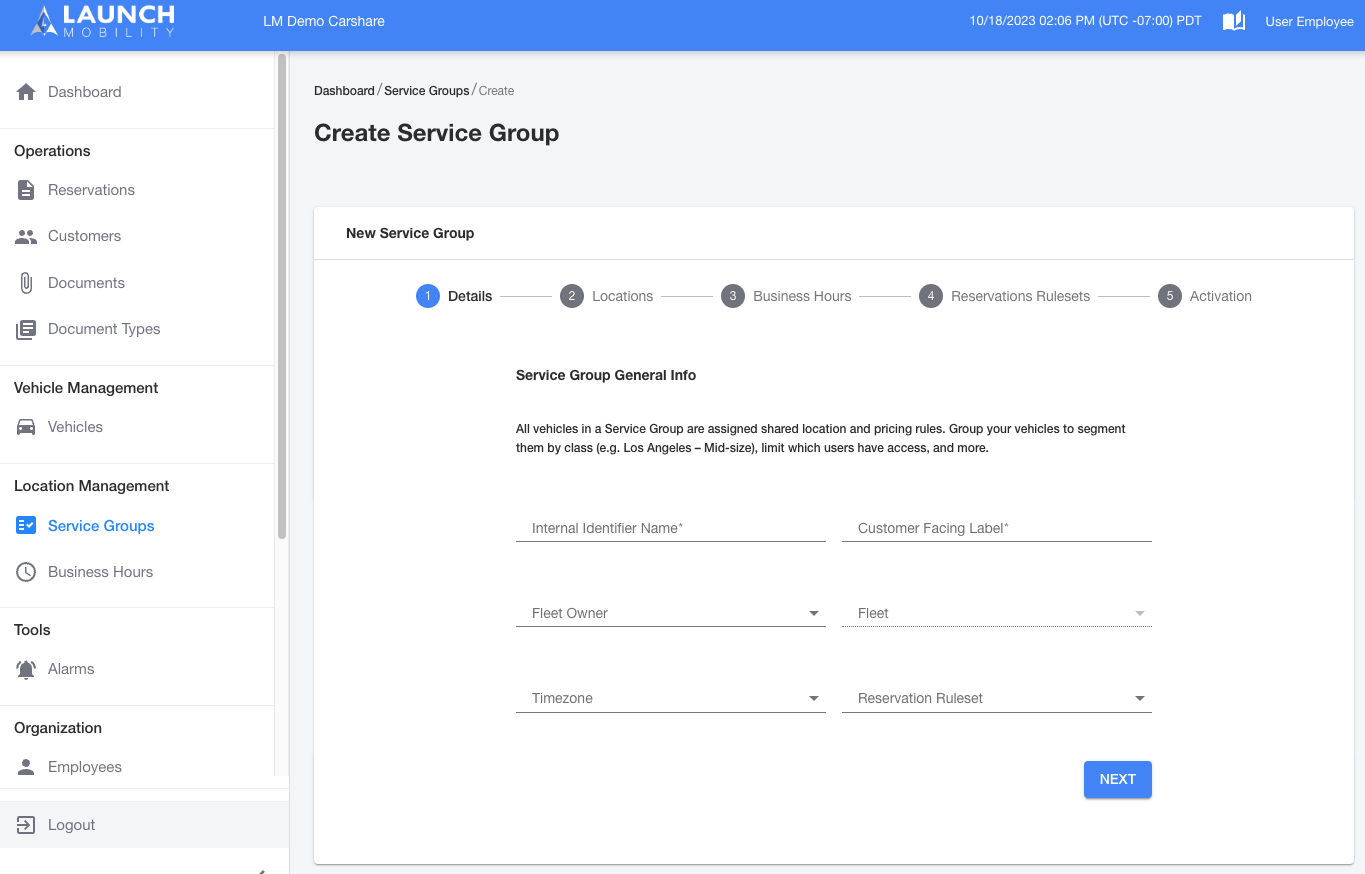
- On the Locations screen, you will create a connection between your Service Group and a location you've previously created (in Owner view). Highlight a location in the Available Locations box and click the Add button. Once this has been done your location will appear in the Selected Services box on the right hand side of the screen. Select the Next button.
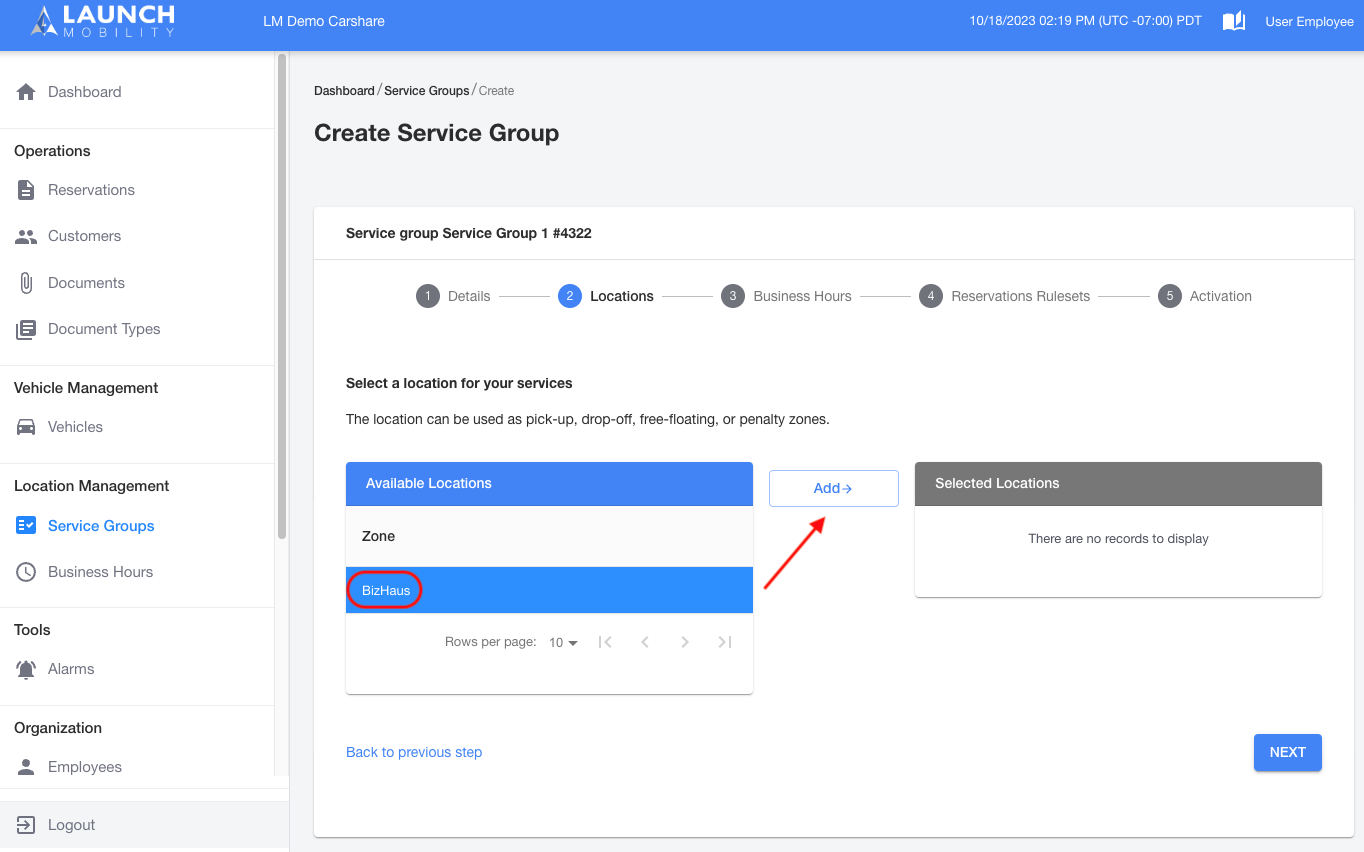
- On the Business Hours screen, you will add the BHR you want to associate with your Service Group. Select the Add New Rule button, select your BHR from the Ruleset Name dropdown and set a date range. In order to save you changes, select the check mark. Once this information has been filled out, select the Next button.
If you don't have any restrictions on your Service Group's availability, this step can be skipped by simply selecting the Next button.
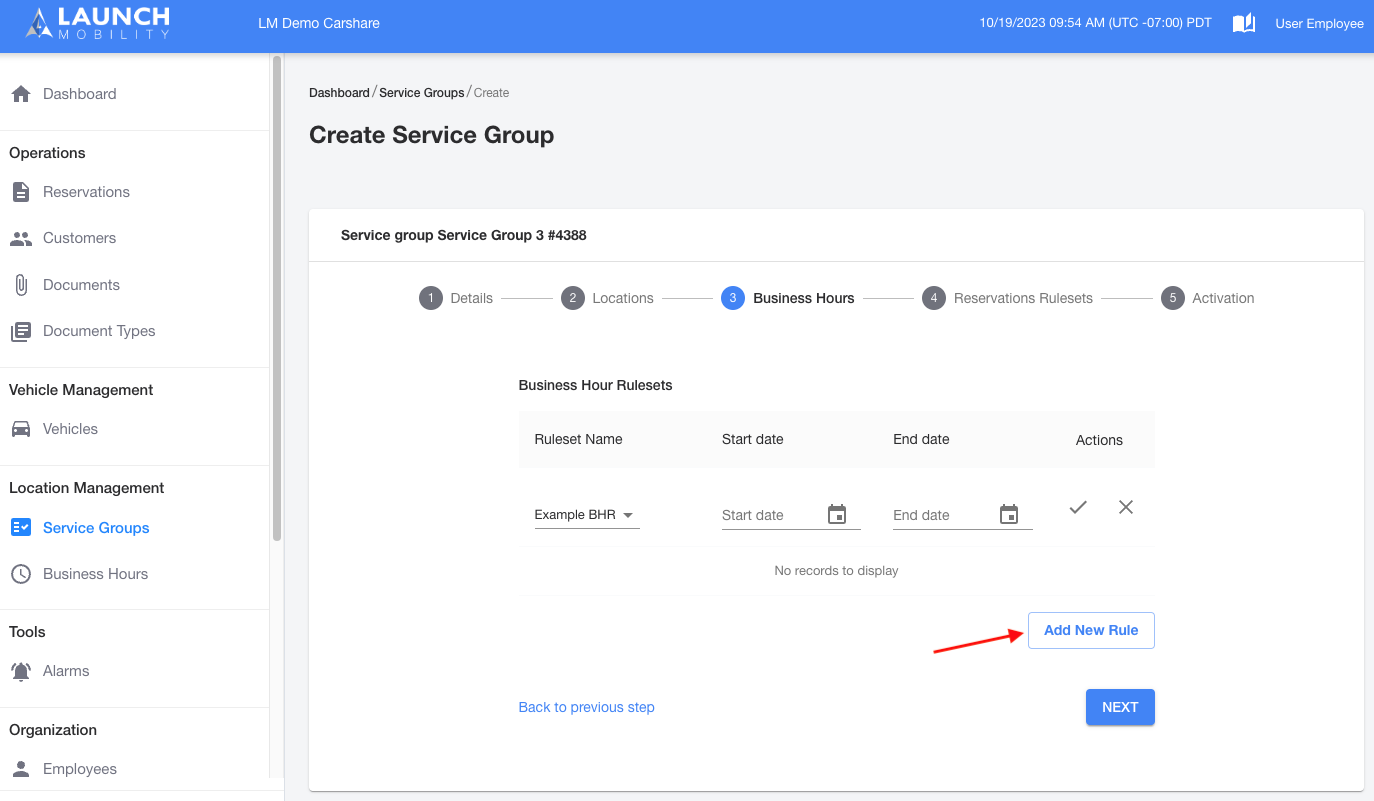
- On the Reservation Rulesets screen you can associate a RRS with you service group. In order to switch you can either select the Add New Rule button or select the edit icon. Please keep in mind that only one RRS can be associated with your Service Group. Select the Next button once you've made your choice.
If your organization only has one RRS/reservation type there's no need to make any changes on this screen and you can simply select the Next button to advance.
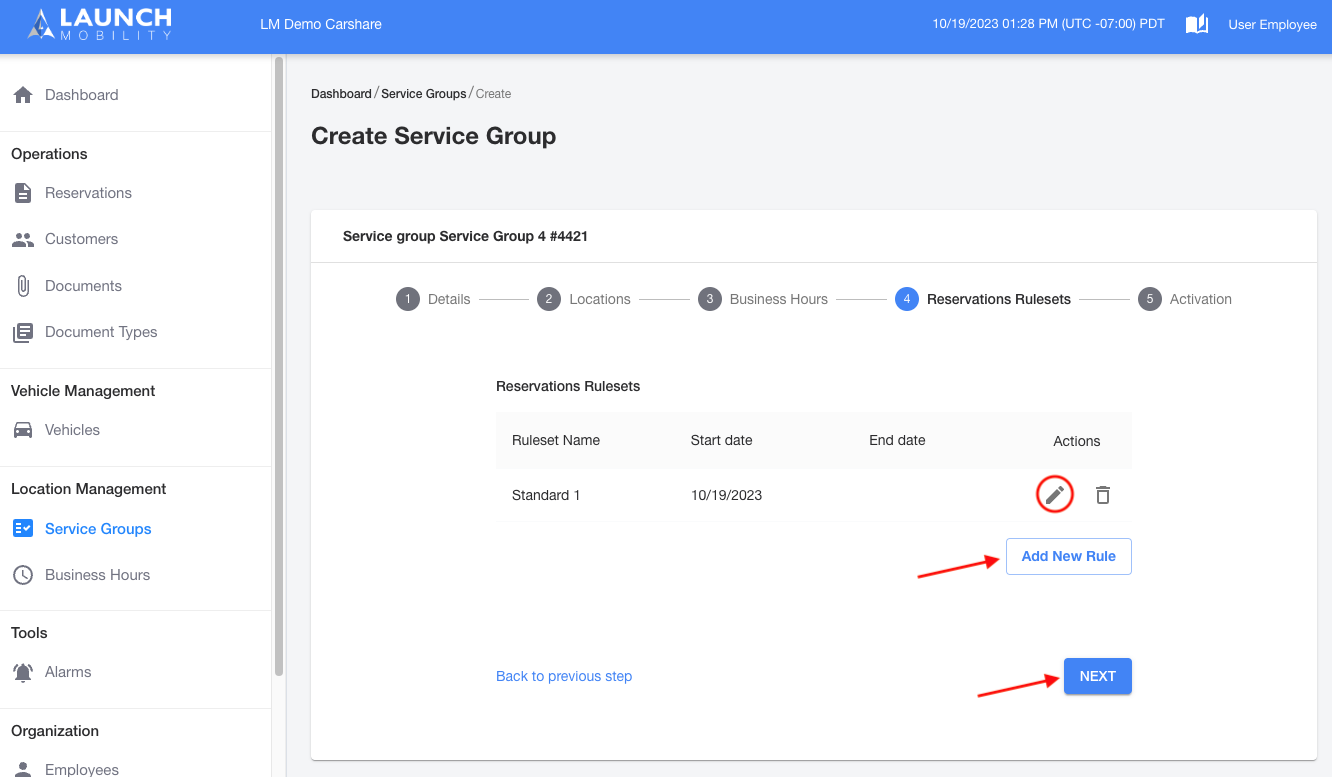
- Now that you're done setting everything up, it's time to make the service group visible in the app. Select the toggle switch to control the visibility for your Service Group. Select the Save and Exit button in order to finish your Service Group set up.
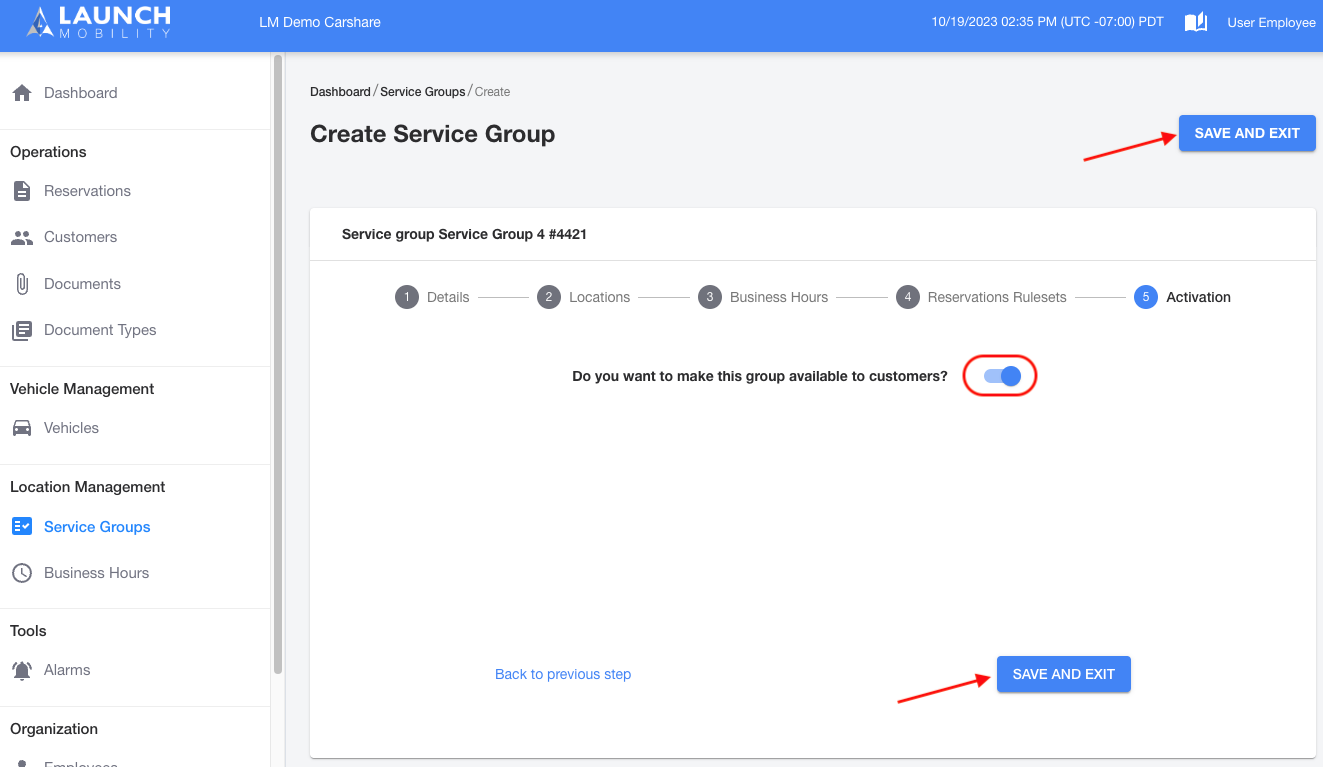
Now that your Service Group has been set up, you're ready to start populating it with vehicles! Open a vehicle's profile page in Service view to get this done.
-1.png?width=200&height=51&name=LM_NuBlu_Horiz_Hi%20(1)-1.png)