How to Create a Vehicle Type
When setting up your organization, you not only need to create the individual vehicles that make up your fleet, but also the vehicle types. This article explains how to create a vehicle type. The year, make, model and trim of the fleet can be updated here as well.
Instructions
- In Owner view, select Vehicle Types in the navigation menu.
- Select Create New Vehicle Type.
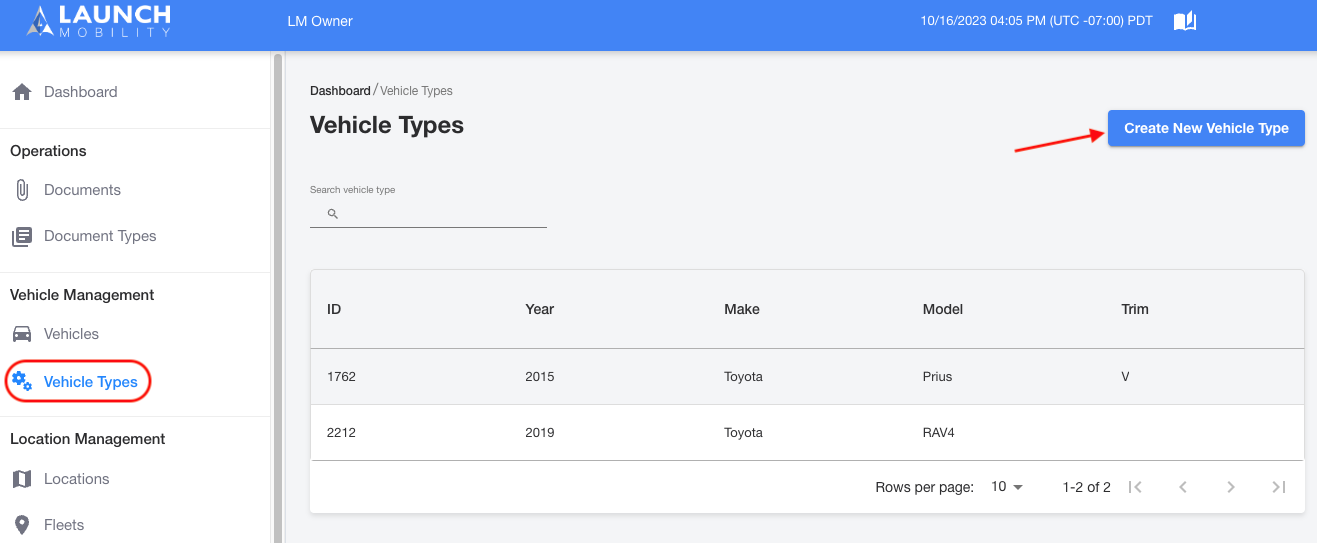
- Fill out the form with your vehicle type details, this will include year, make and model.
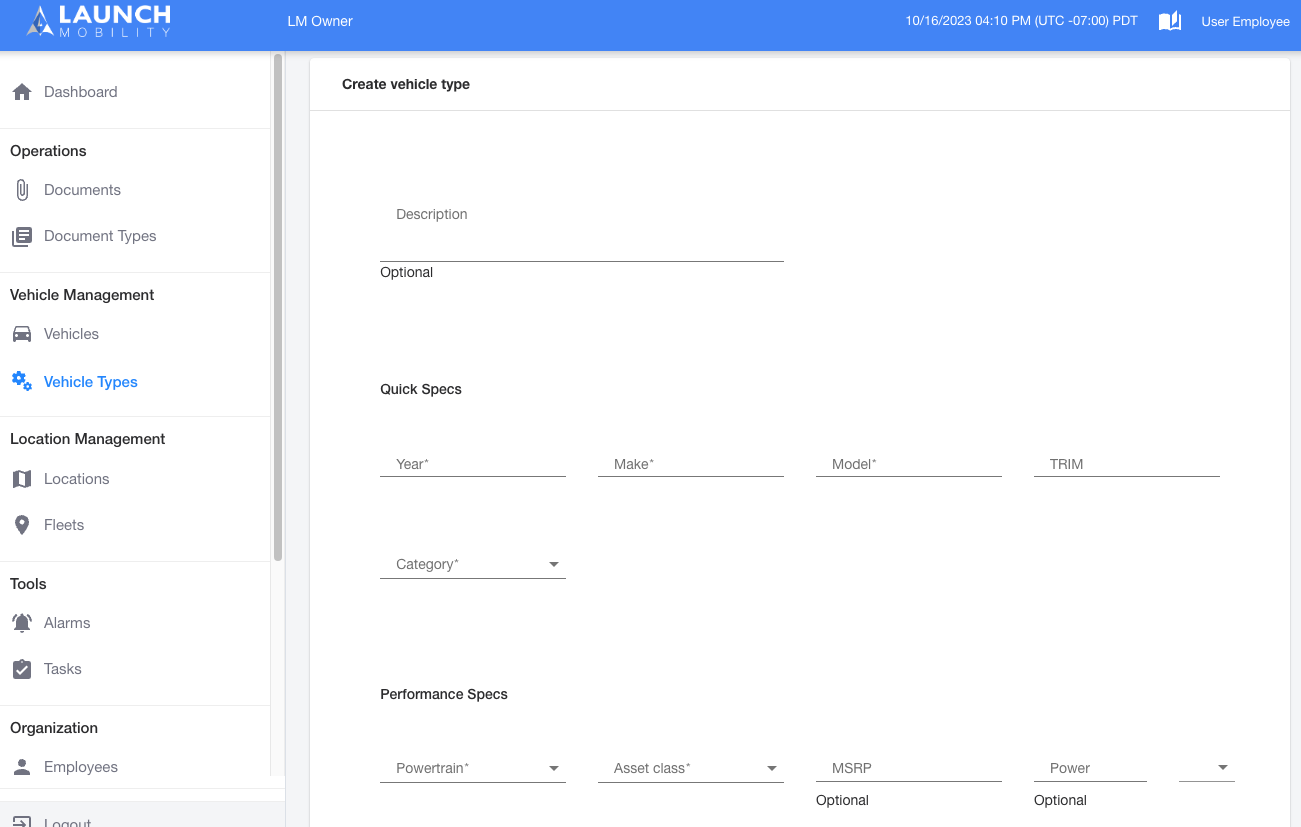
Quick Specs Section Note: You can categorize your vehicles as you see fit. Select Add a New Category in the Category dropdown list and enter a category of your choosing. As an example you can enter car, SUV or truck. You'll only need to do this the during initial set up, once you've created a category it will populate on this list. This is a reportable field so you can sort by category once you extract your data.
Performance Specs Section Note: If you select any of the options below from the dropdown, the Engine Specs section will appear. It is very important to enter an accurate fuel capacity. This will ensure accurate telematics readings with regards to fuel levels.
- Hybrid
- Gasoline
- Plug-In Hybrid
Performance Specs Section Note: You are ok entering the default value in the Asset Class dropdown. This could be car, bus or scooter depending on your organization's needs.
- Once all of this information has been filled out, select Save.
-1.png?width=200&height=51&name=LM_NuBlu_Horiz_Hi%20(1)-1.png)