How to Create and Assign a Business Hours Ruleset
A Business Hour Ruleset (BHR) determines the hours of operation for when a reservation can be made. When a BHR is assigned to a service group, reservations must start and end within the times set. A BHR can be assigned to multiple service groups.
Instructions
- In Service View, select Business Hours in the navigation menu.
- Select the Create Business Hours Ruleset button.
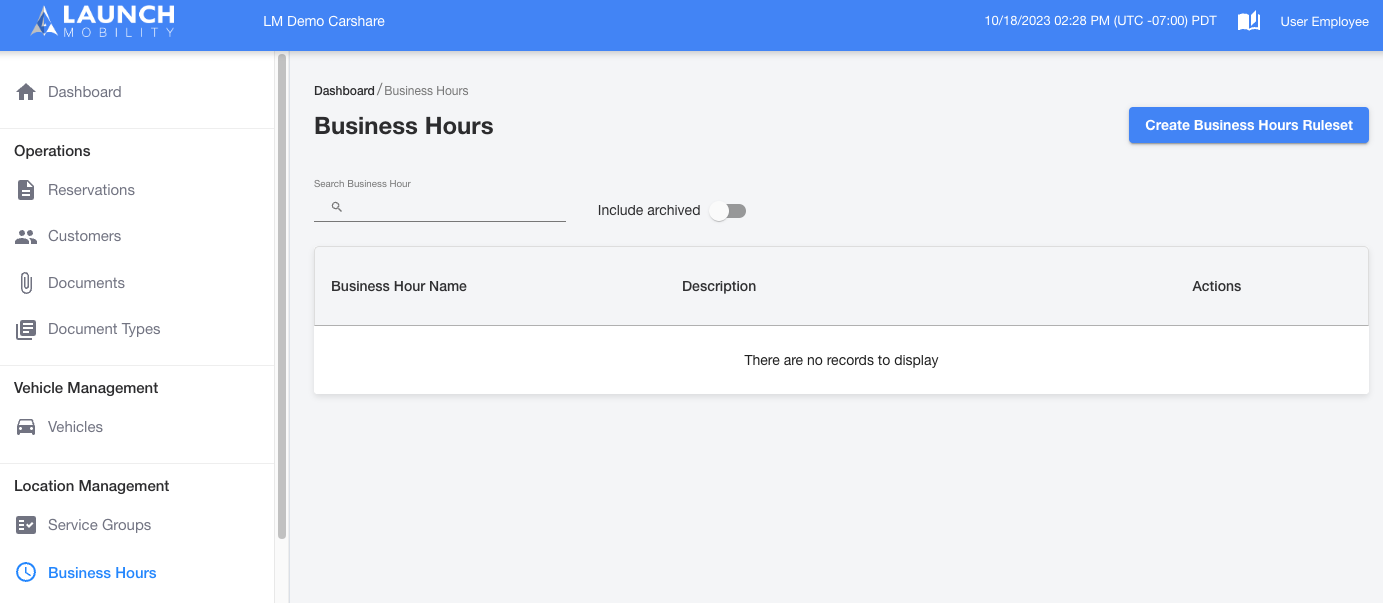
- Enter a name for your BHR along with a description. On this screen you will also have the opportunity to set the error message that will display if a reservation doesn't fall within the specified timeframe for your BHR. Once this has been entered, select Add Rule.
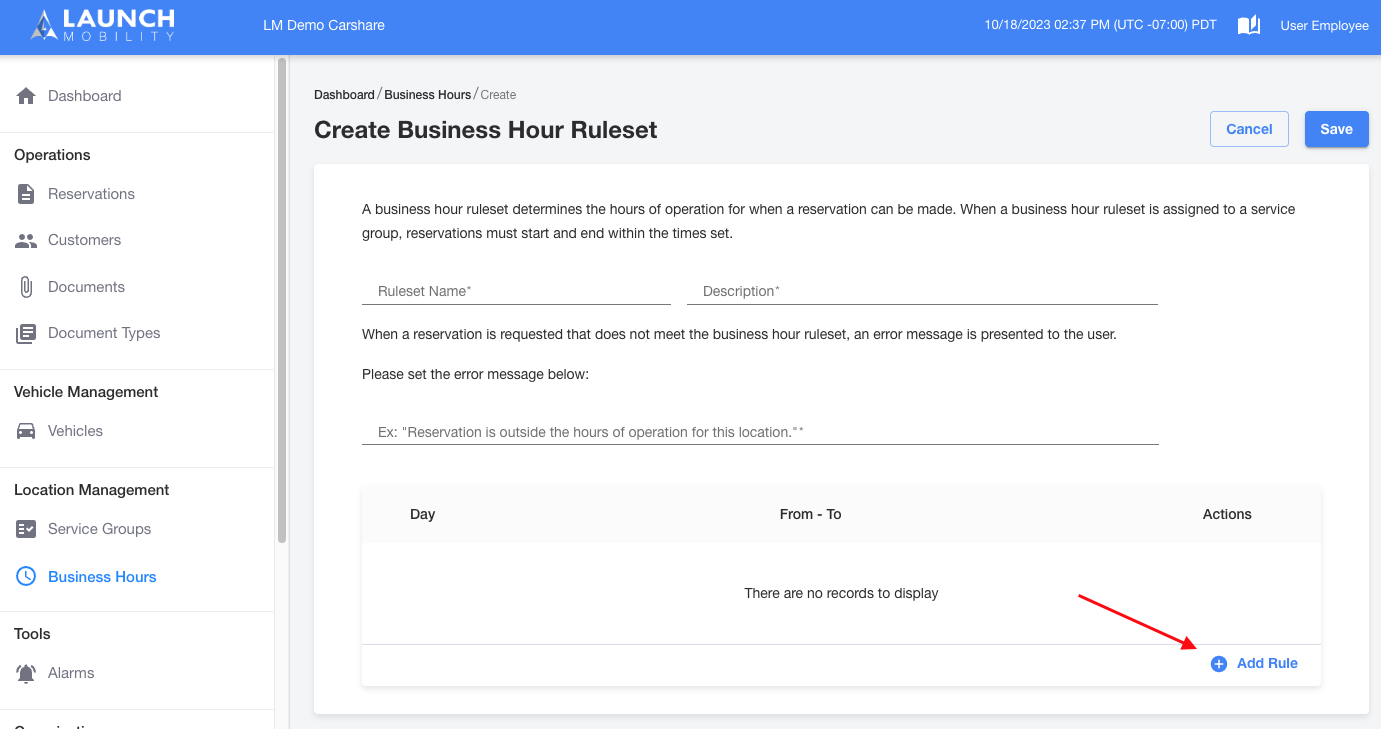
- A new window will open where you will be able to select the days and configure the times respective to each day. Select the days you would like to configure business hours for and then set the time for each day. Any day left unchecked will be set to closed. Select Done to save your changes.
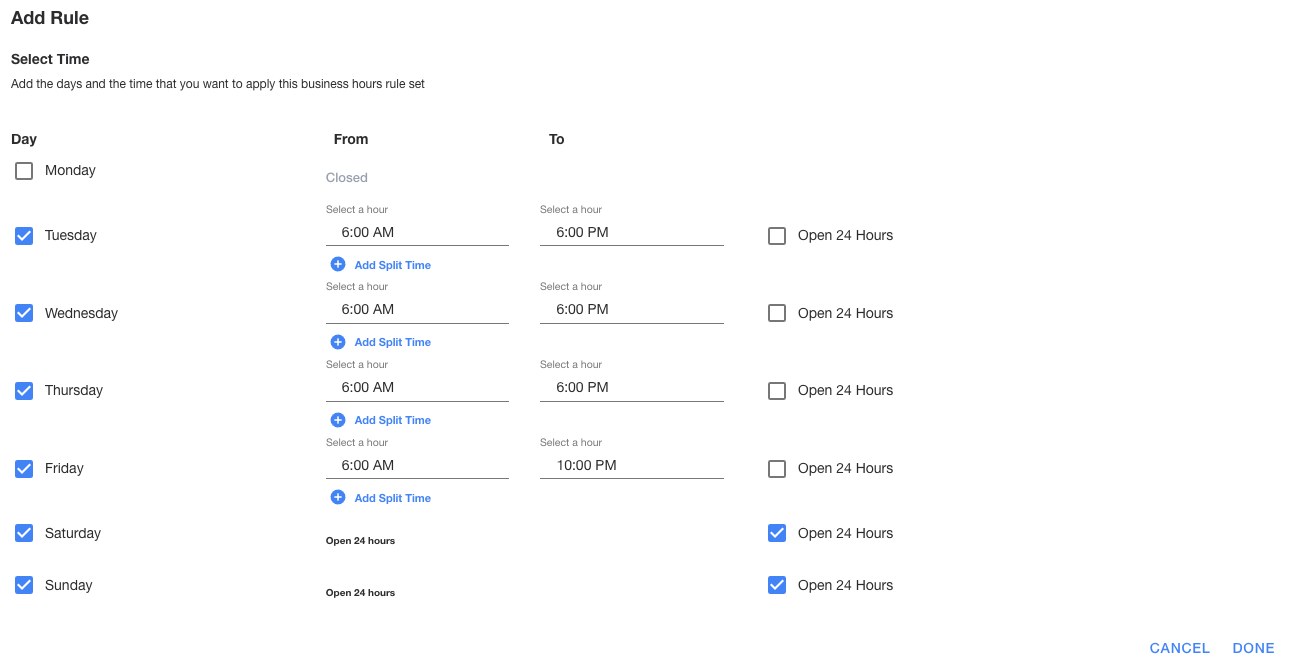
- You will return to the previous screen where you can review the times you've set. You can edit the times on this screen by selecting the edit or delete icons located in the Actions column. Selecting the delete icon will mark that day as closed. Once you're satisfied with your choices, select Save.
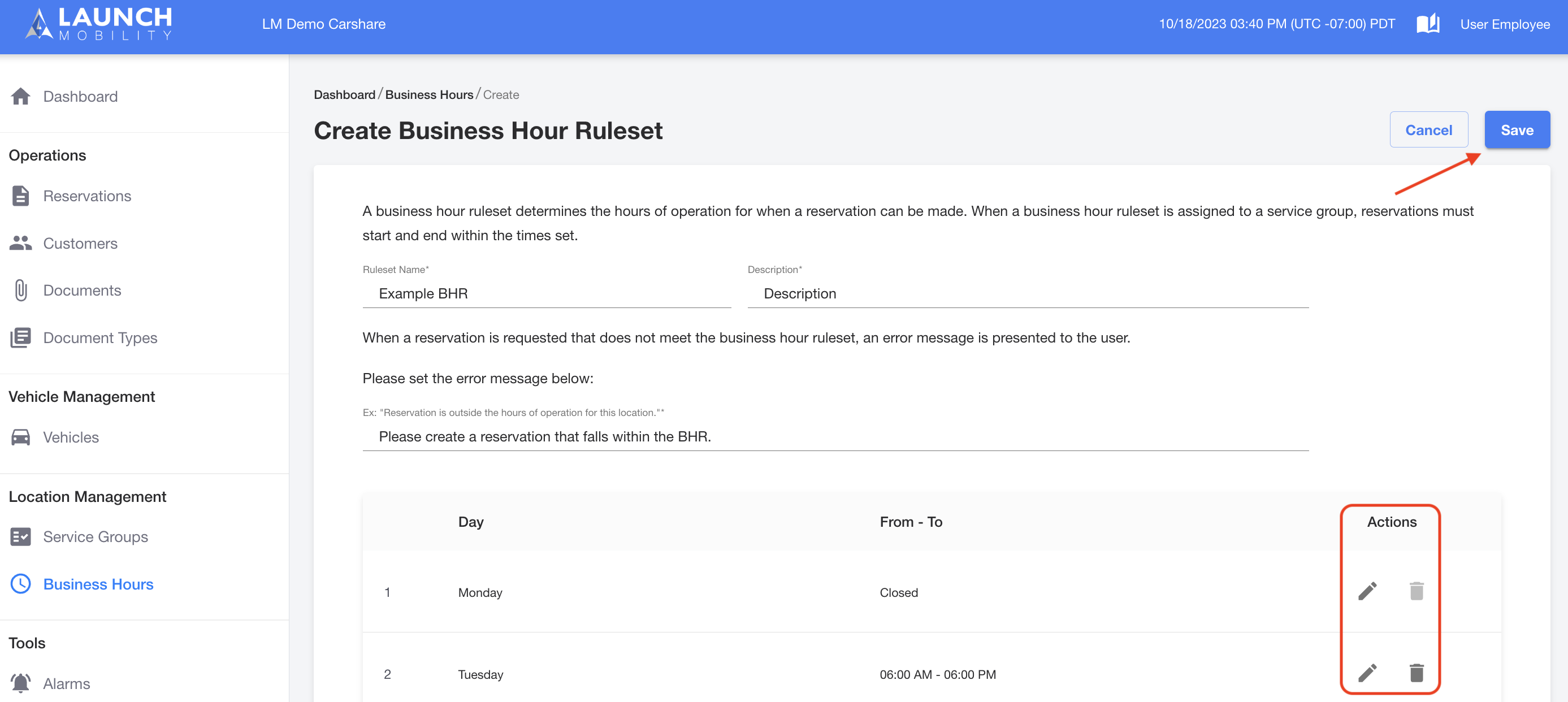
Now that you've created a BHR, you can associate it with a Service Group during the Service Group creation process. This will allow you to control Service Group visibility in the app.
-1.png?width=200&height=51&name=LM_NuBlu_Horiz_Hi%20(1)-1.png)