How to Duplicate a Report
How to duplicate a report that is created by another team member in your Reports section.
Here are the easy steps to do so!
In your report section, you will find all public reports that are saved.
Note: If you have a private report, it is only viewable by the creator unless you make it public.
To view the reports available for you, go to Dashboard/Reports.
You can search the reports with the following information:
1. ID (This is generated automatically when a report is created)
2. Title (The name used when creating the report)
3. Description (Optional: You can add more of a detailed description of what the report is)
4. Published (Private or Public)
5. Owned (Who created the report)
6. Last Modified
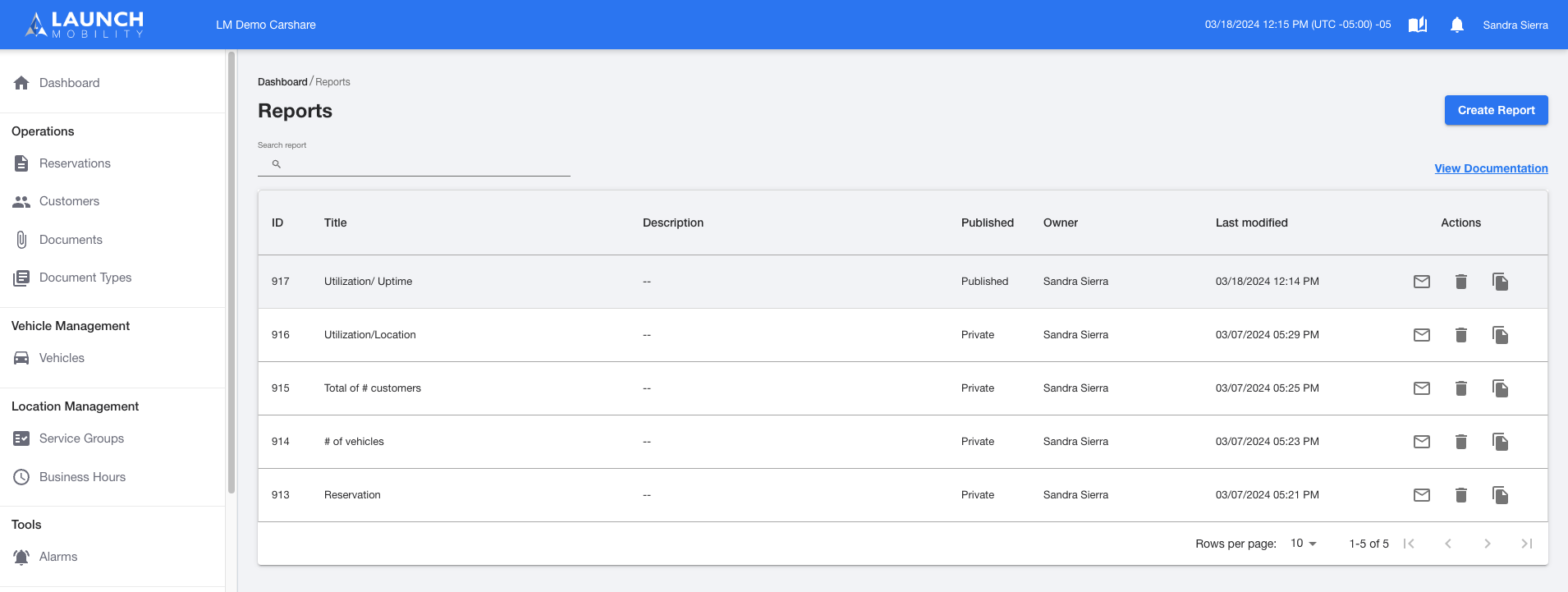
For you to edit a report that is owned by another team member, you must duplicate it first.
How to Duplicate | Step-by-Step Instruction- Choose the report you want to duplicate
- Check to confirm it is a public report (published report)
Go to the actions icons and choose the ![]() duplicate icon
duplicate icon
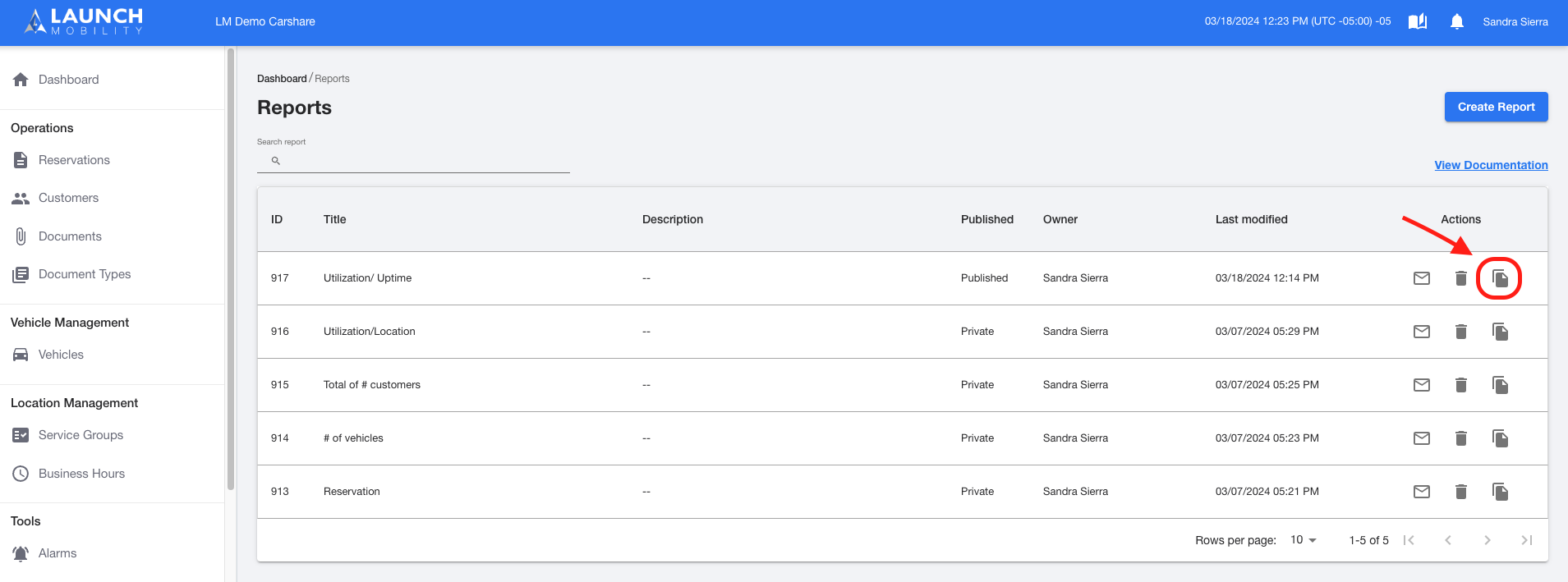
Once Duplicated you can Save the Report with its new name and add a description (optional)
1. 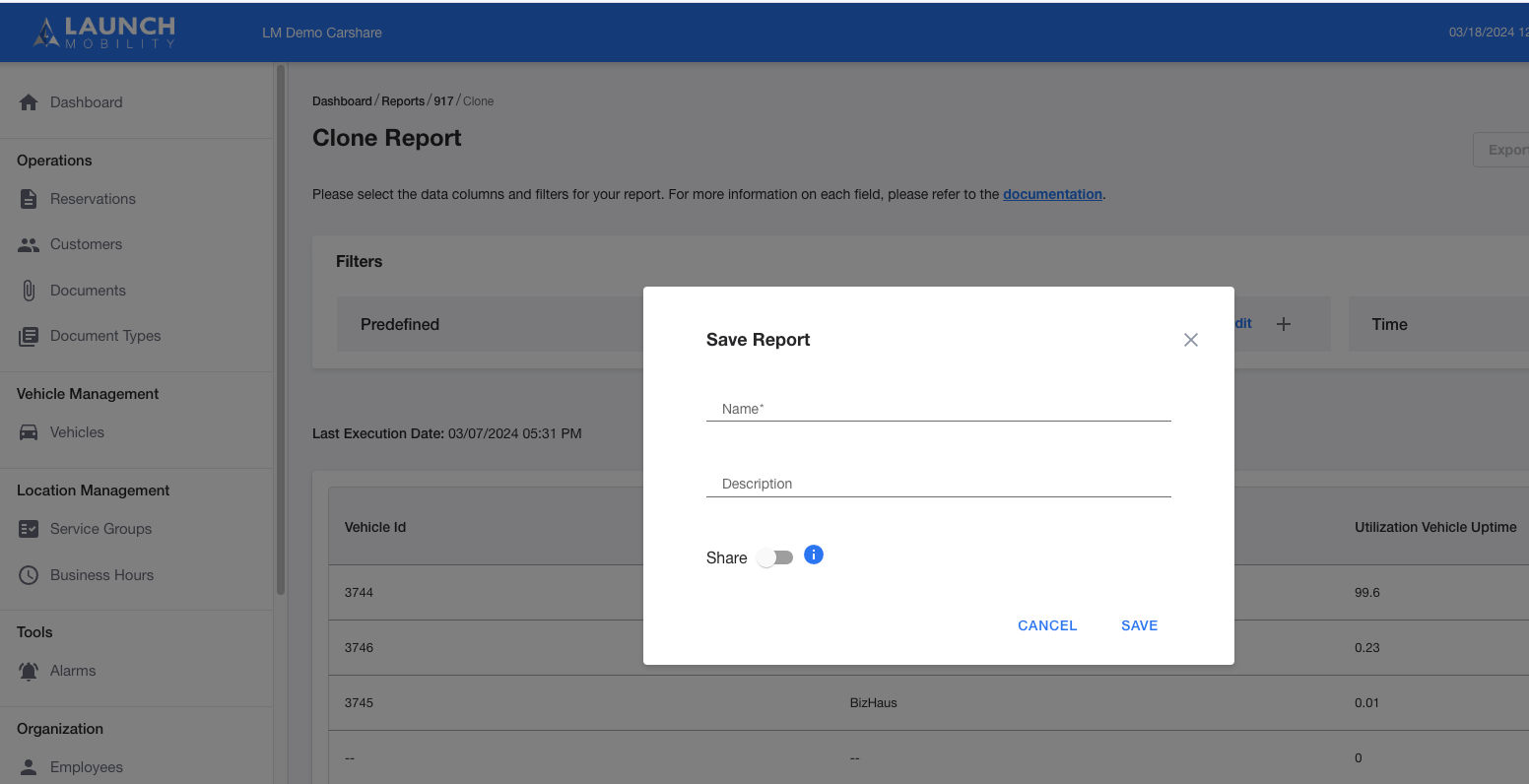
2. Now you can edit the report
Happy Reporting!!
If you have any further questions please contact your CX Team.
-1.png?width=200&height=51&name=LM_NuBlu_Horiz_Hi%20(1)-1.png)