How to edit a location
Open the Location
Navigate to the location you wish to edit. Ensure the location details are displayed on your screen.
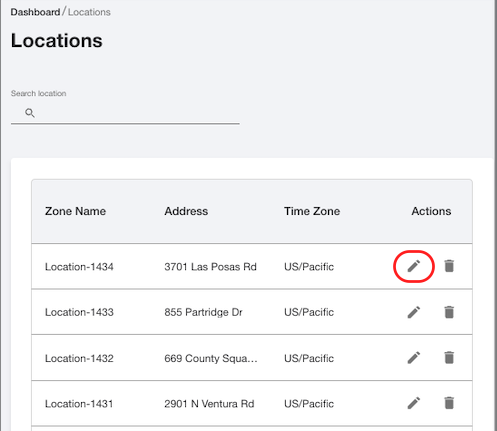
Select the New Address
Enter the new address in the designated field or select it from the list if available.
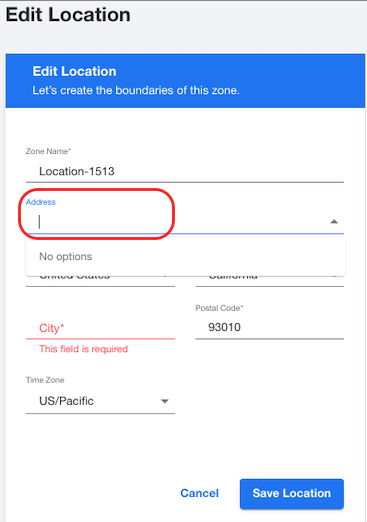
Zoom Out on the Map
Use the zoom controls to zoom out on the map.
If you are using an address used by another location, when you you zoom out, a gray boundary area will become visible. Click outside the existing gray boundary area. This action will generate a new boundary area around the selected location.
If the address is not being used by another location, you can just click in the map for the boundary area to appear.
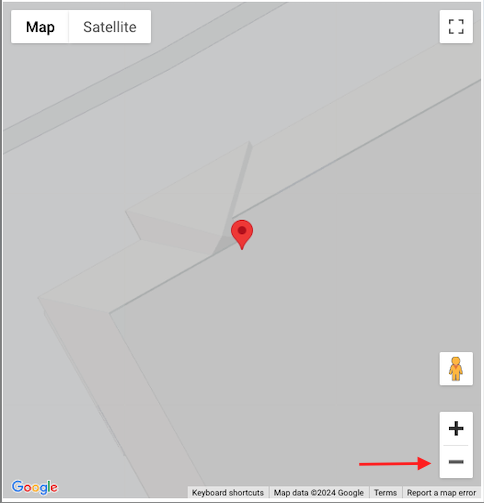
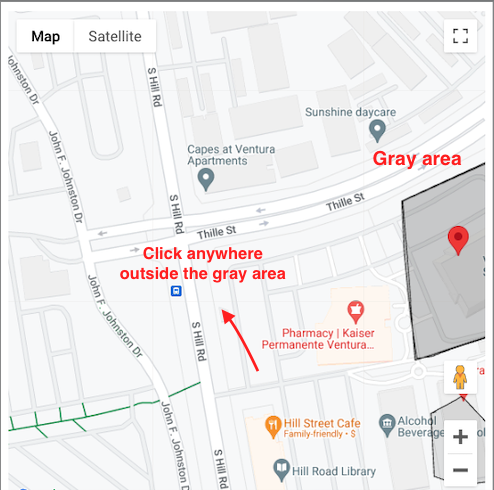
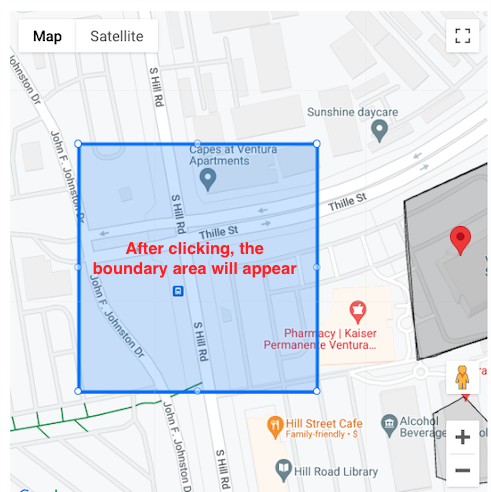
Adjust the Boundary Area
Drag the edges of the newly created boundary area to adjust it to the desired location. Ensure the boundary encompasses the correct area.
Save the Location
Once you have adjusted the boundary to your satisfaction, click the "Save Location" button. The button should now be enabled, allowing you to save your changes.
Notes- Ensure you have the necessary permissions to edit the location.
- The boundary should be adjusted accurately to reflect the new location details.
- If the "Save Location" button is not enabled, double-check the boundary adjustments and ensure all required fields are correctly filled.
-1.png?width=200&height=51&name=LM_NuBlu_Horiz_Hi%20(1)-1.png)