How to Grant a User Permission to a User Group
We’ll be covering how to grant a user permission to User Groups in this article.
User groups are used to manage roles and control privileges in the system. Employees User Groups are set in “Service View”.
InstructionsOnce you’re logged into Mission Control, under “Service View”, follow the steps below:
- Navigate down the menu on the left-hand side of the page and select Employees.
-
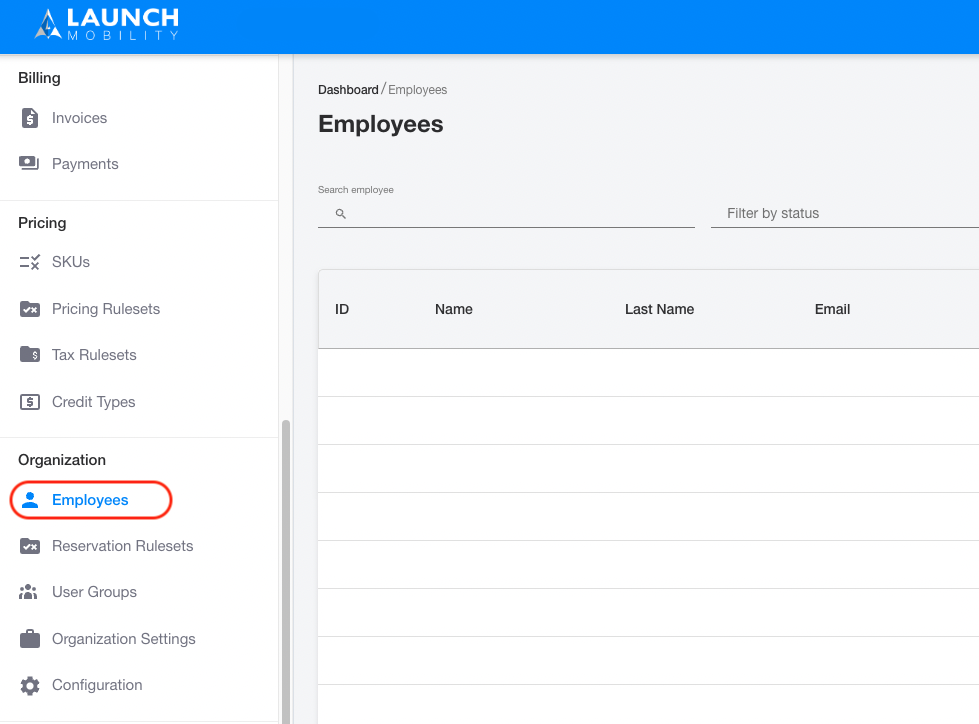
Select the employee you’d like to assign to a User Group.
-
Once on the employee’s profile page, locate the “User Group” section. You can view any existing User Groups the employee is associated with already. To add a new one, click the three dots and select “Add New User Group”.
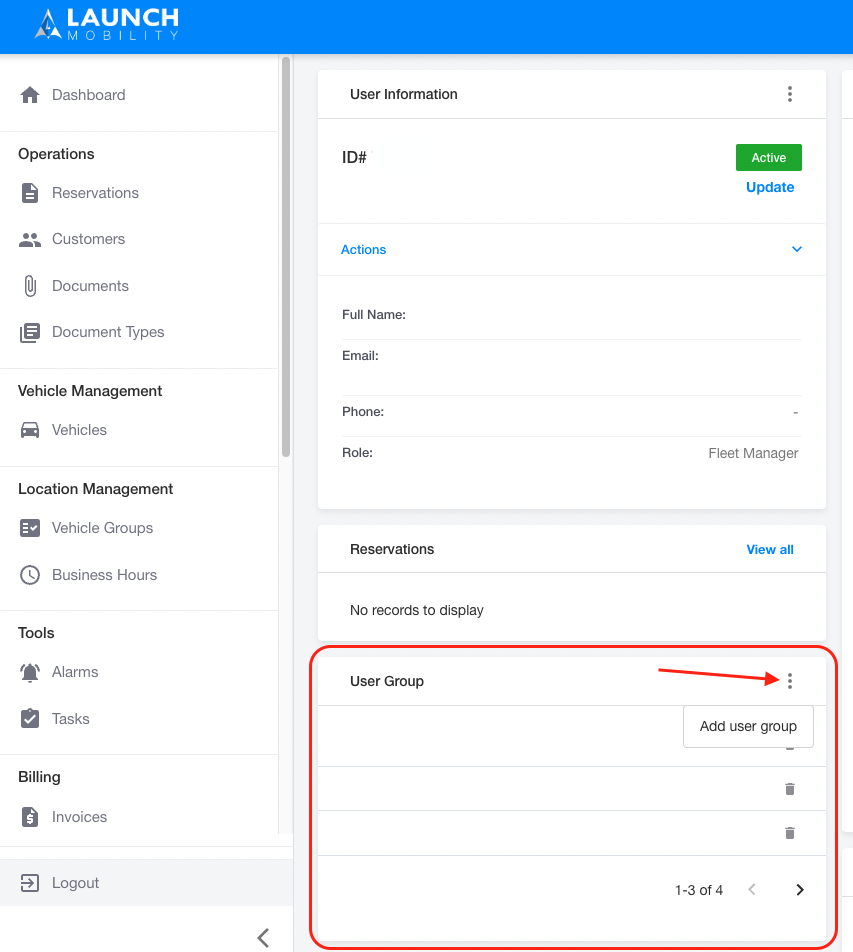
-
A pop up will appear that lists groups already assigned to the user. You can remove any of them by clicking the garbage can icon. Click on the drop down arrow to see a list of available user groups.
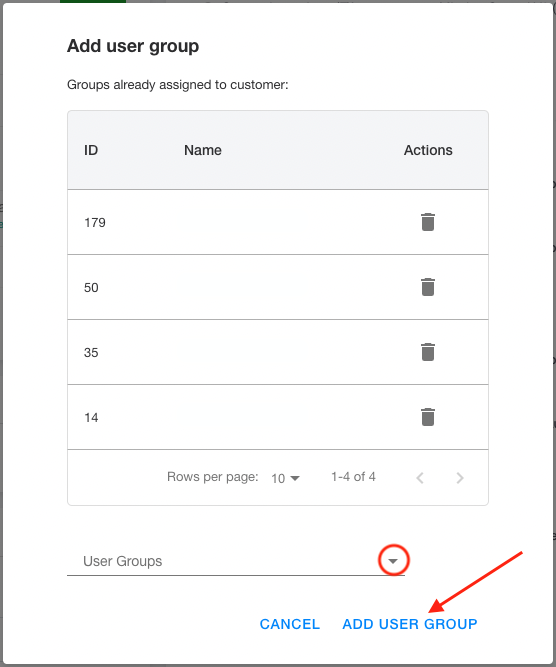
-
Once you’ve selected one from the list, click “Add User Group”.
-1.png?width=200&height=51&name=LM_NuBlu_Horiz_Hi%20(1)-1.png)