How to Manually Update Vehicle Information
Being able to manually update general information about a vehicle will keep vehicle information accurate and up-to-date. You can update vehicle general information of a vehicle with an option on Mission Control.
Vehicle general information includes:
- Vehicle Type/Model
- Color
- License Plate
- VIN
- Select the "Vehicles" tab in the "Vehicle Management" section of the side navigation bar.
- Select the vehicle you'd like to update from the list.
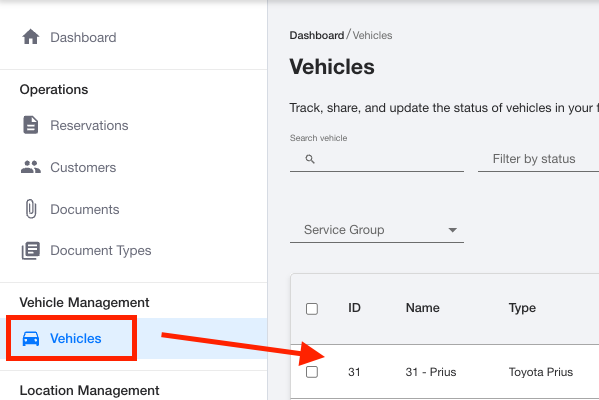
- Once your vehicle is selected, the “Vehicles Details” page will open. Here, you will find general information about the vehicle such as the year/make/model and VIN. Additional information can be edited such as telemetry, GPS coordinates, images, documents, associated brokers and the assigned fleet.
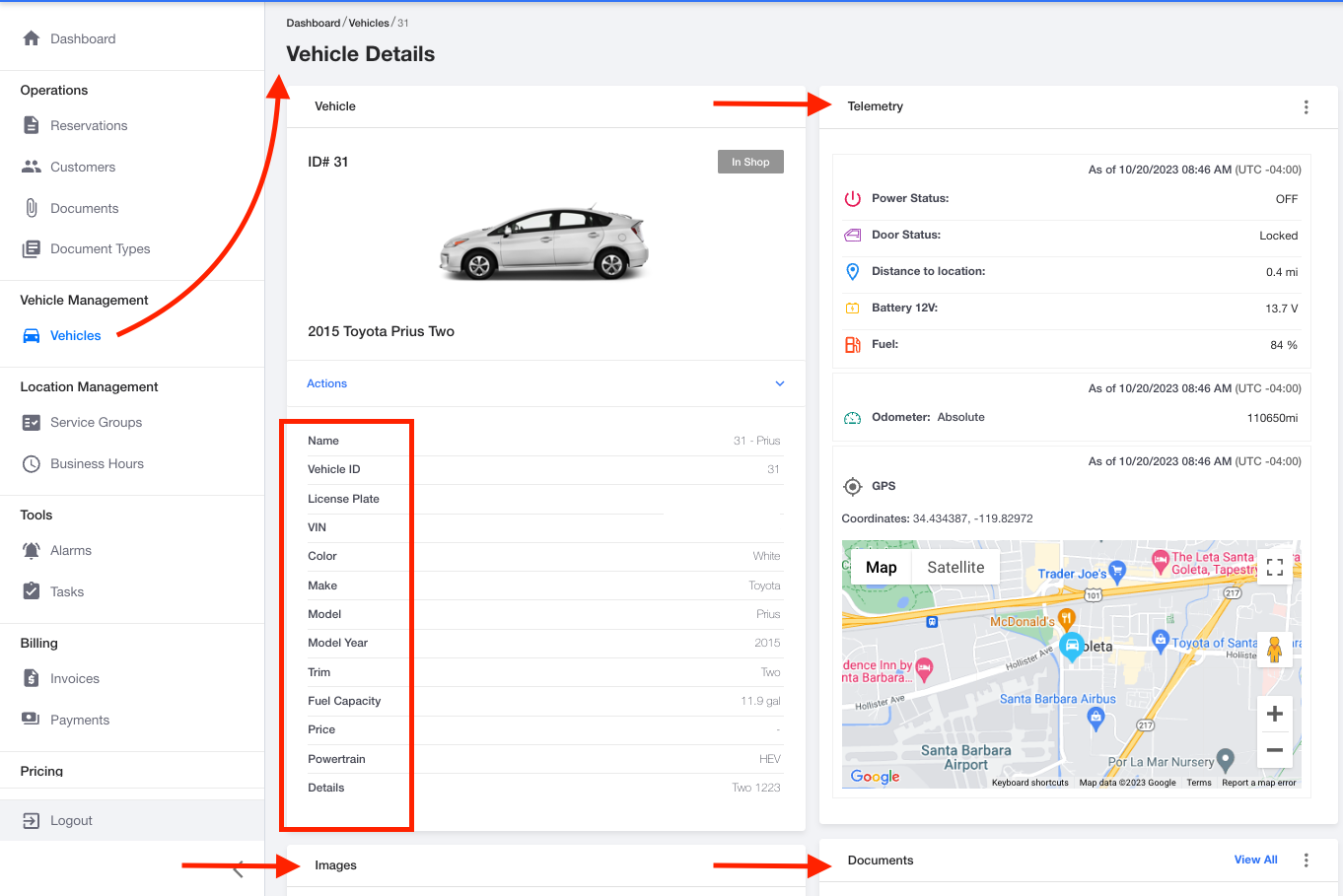
- Under the vehicle image and name, locate the “Actions” drop down menu. This menu allows you to remotely control aspects of the vehicle such as locking and unlocking the vehicle.
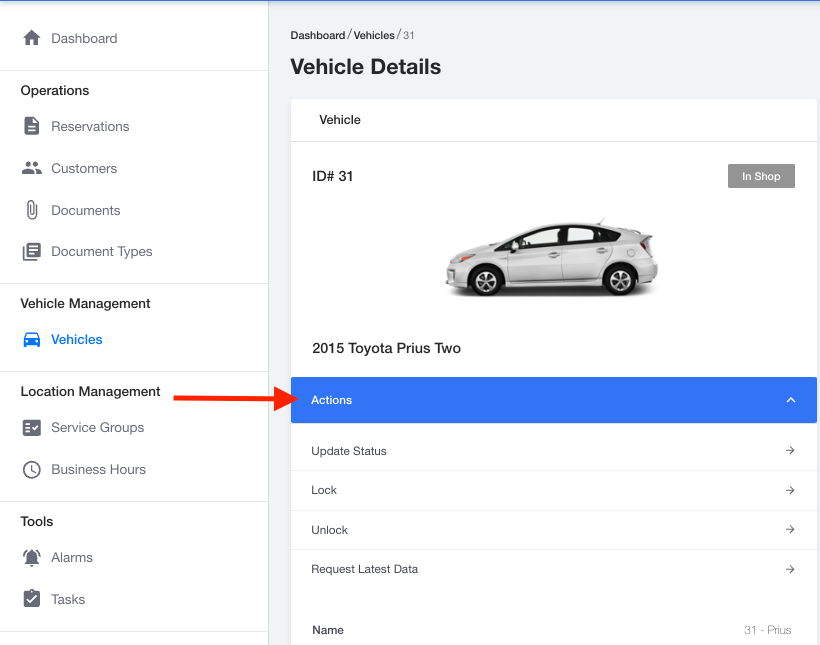
- In the other sections of the page, you can edit, update or view information by clicking the “View All” button or 3 dots menu icon.
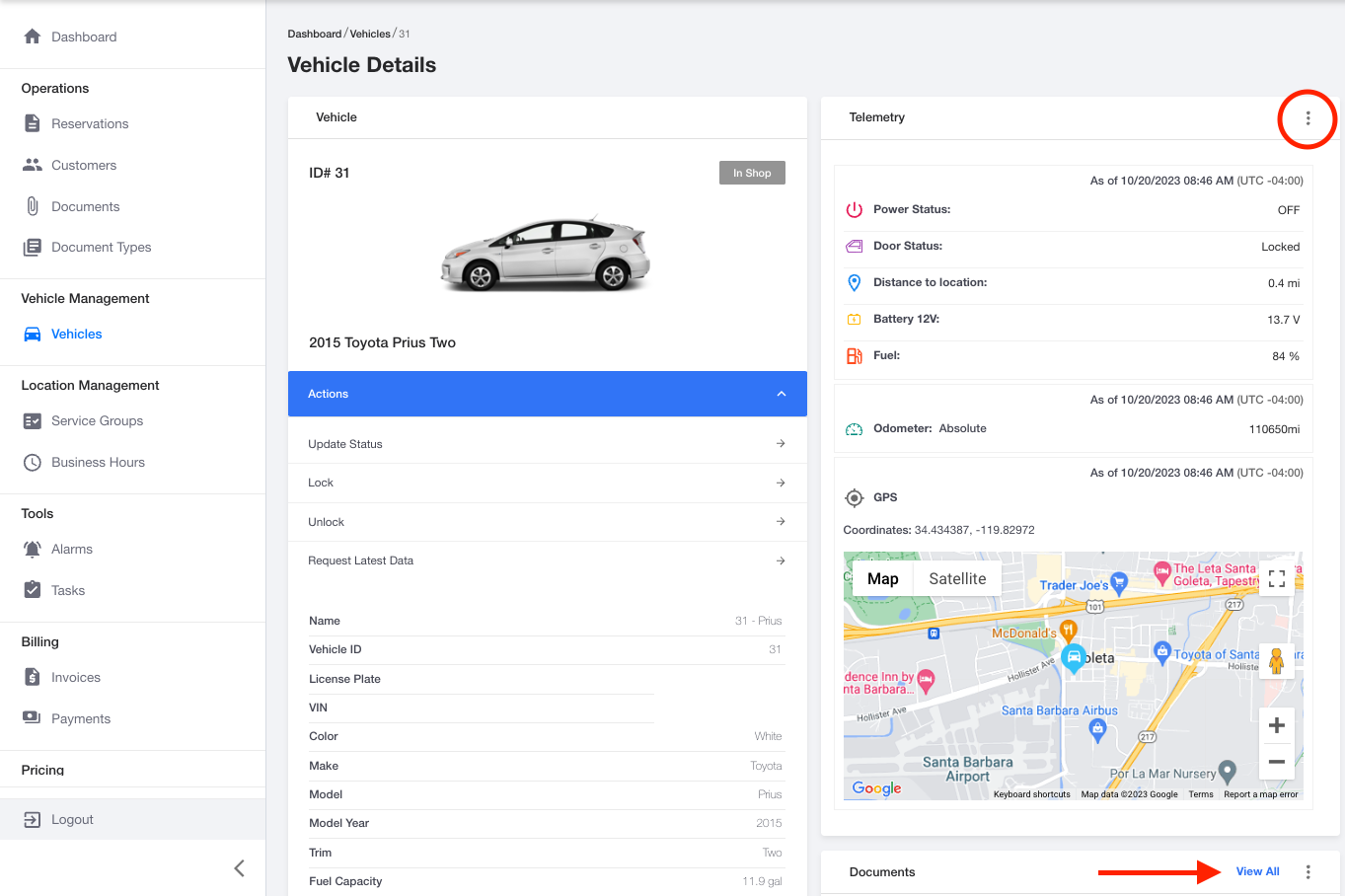
Your vehicle details have been successfully updated!
-1.png?width=200&height=51&name=LM_NuBlu_Horiz_Hi%20(1)-1.png)