How to Manually Upload a Driver's License
Depending on your new user registration flow, driver's license information may be needed in order to complete the process. If something is blocking a driver from uploading their driver's license you may need to manually upload this information. You will need an image of the driver's license in order to complete this. In order to manually update a customer’s driver license information, follow these steps:
- In Service View, select “Customers” from the navigation menu. Then search for a customer’s name, this must be a user who hasn't finished the registration process.
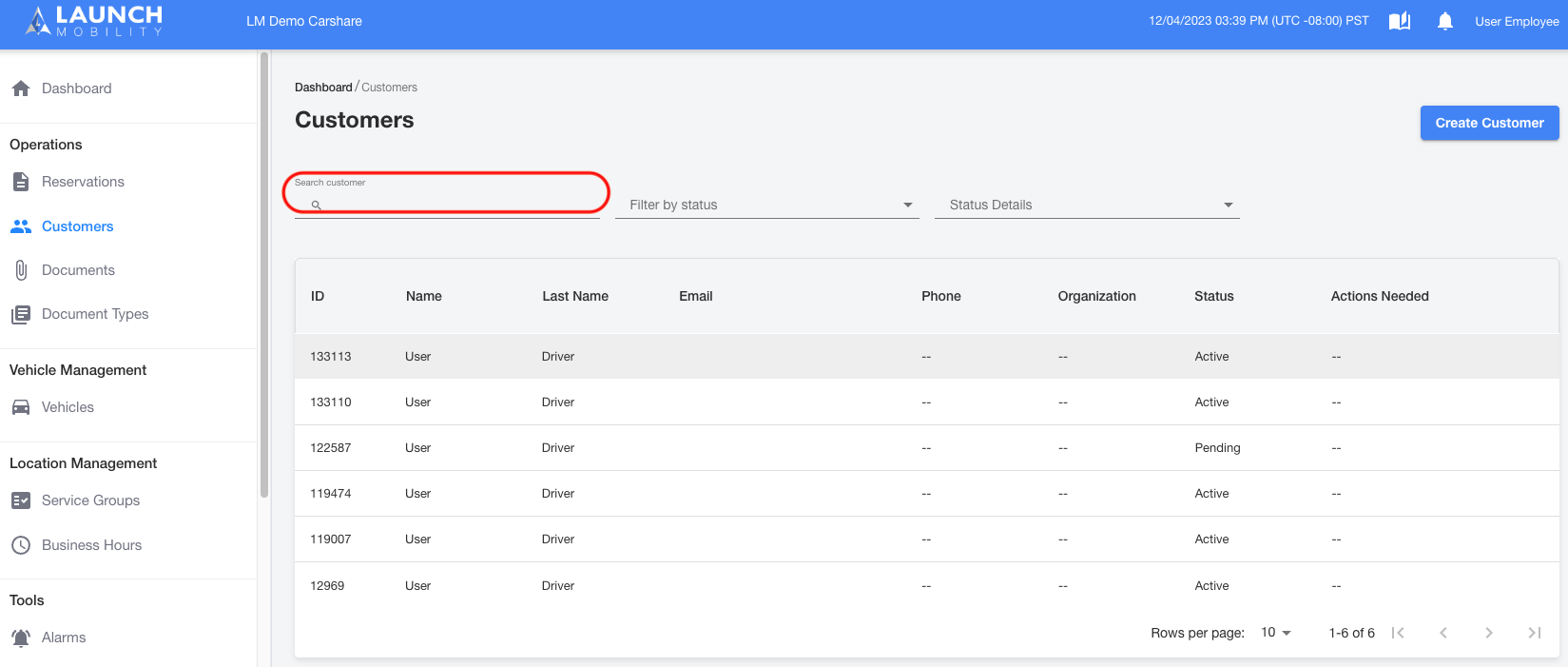
- On the Customer Profile page, locate the “Customer Information” section and select “Update”.
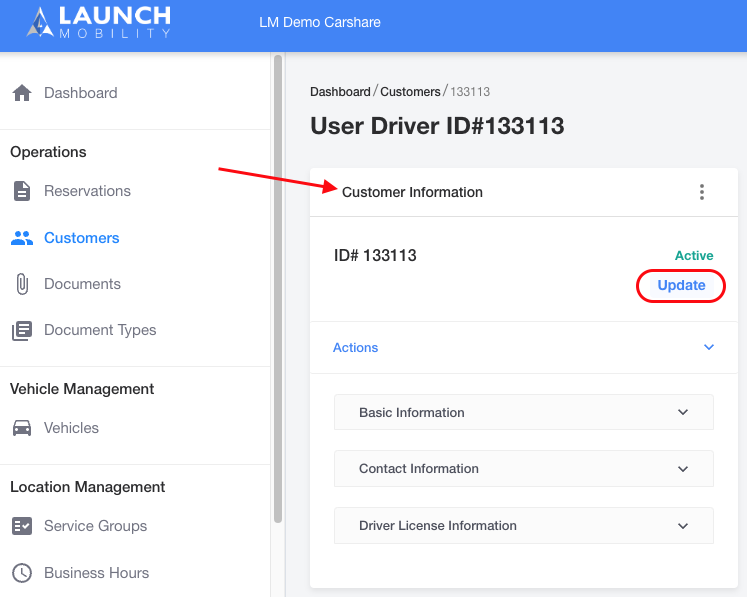
- The Update customer window will pop up. Enter a driver’s license information and then click the “Update” button at the bottom right corner.

- Then go to the “Qualifications” table and click the little arrow to expand the options.
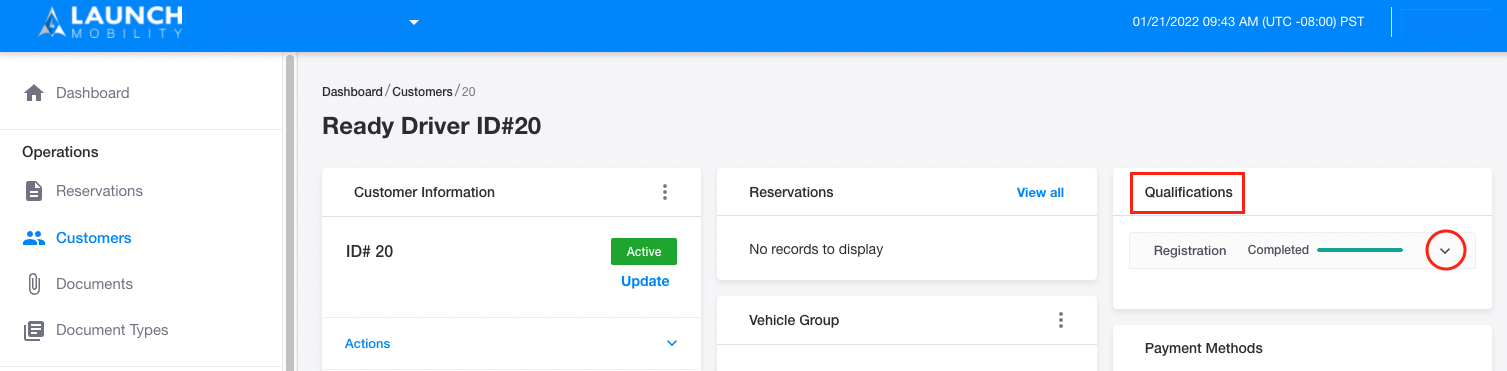
- Scroll down the list until you get to “Drivers license image” and click the “Actions” button, then click “Upload”.
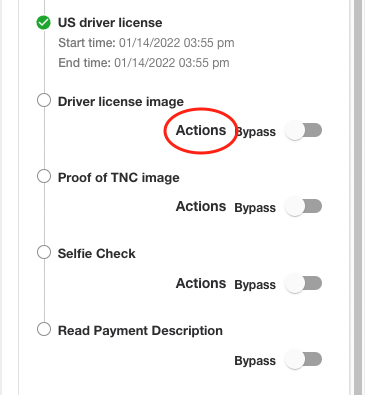
- The “Upload Document” pop up will appear. Click “Select Document” and select an image of the drivers license.
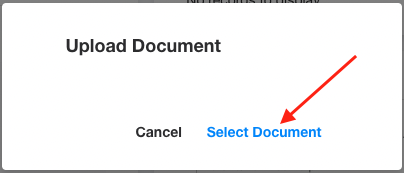
-1.png?width=200&height=51&name=LM_NuBlu_Horiz_Hi%20(1)-1.png)