Variable Buffer | Allow Admins to Set Buffer Times
Objective
To allow an Admin to set buffer times based on the duration of the reservation, for cleaning or maintenance after a reservation ends.
What is the Variable Buffer?
The "Variable Buffer" is a specific and unique timeframe in which a vehicle is offline and unavailable to rent by the customer. This buffer time allows for the vehicle to be cleaned or undergo maintenance determined by the Admin.
Why is This Important?
The Variable Buffer allows the Admin to add different buffer times for any reservation based on the length of the reservation within the Reservation Rulesets detail. This new ability will increase vehicle uptime and total revenue.
How Does the Variable Buffer Work?
The Variable Buffer allows the Service Owner (SO) to add multiple buffers through Mission Control that dynamically control the time allowed to prepare the vehicle for the next possible reservation.
Admins can access this new section by clicking “Reservation Rulesets” from the left menu, located under the Organization group.
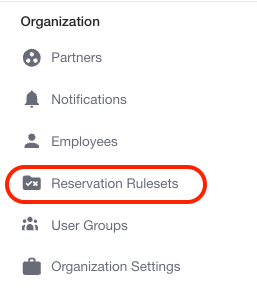
After clicking the “Reservation Rulesets” tab, a list of your rulesets will appear where you can edit the display order and manage the Maintenance Buffer information.
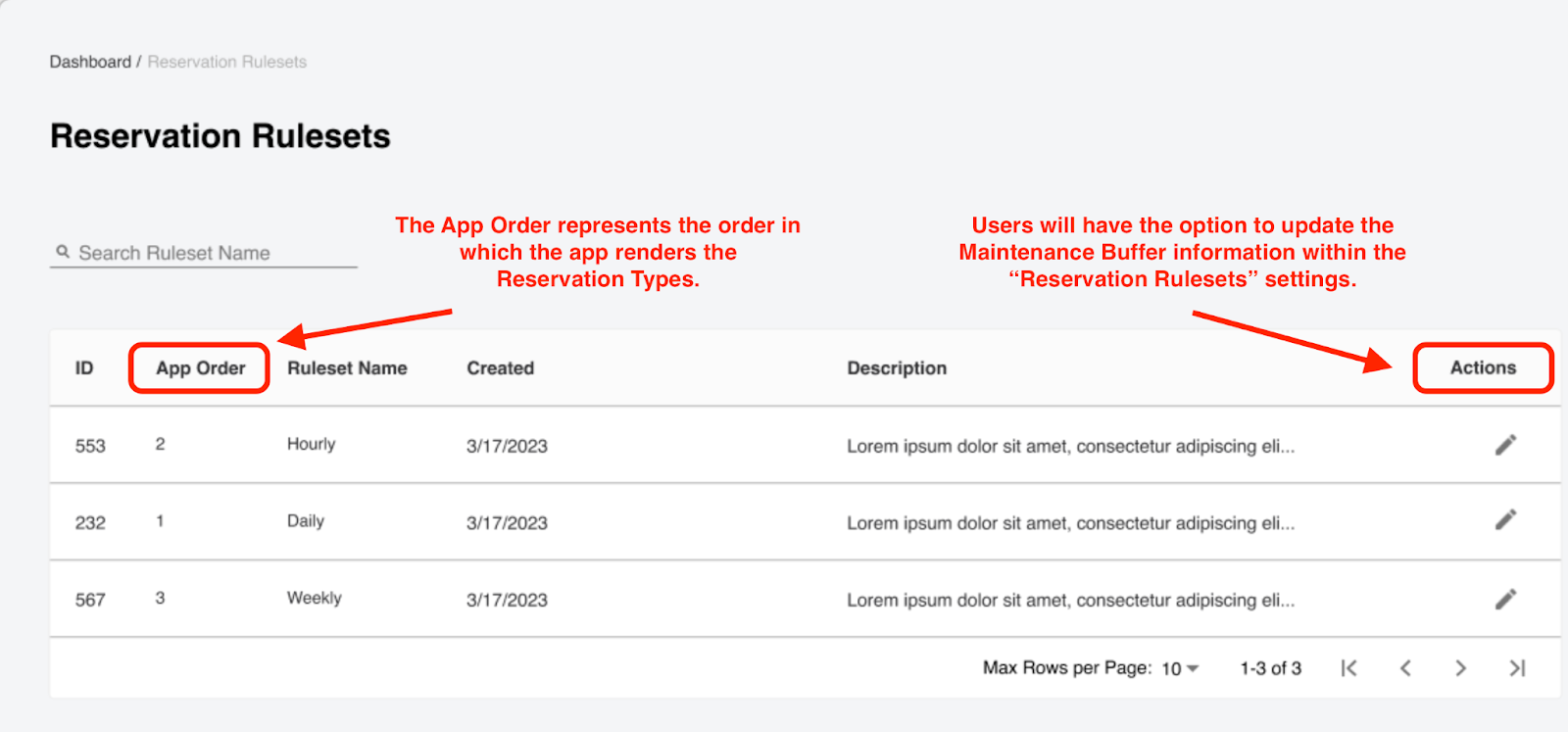
Users will be able to access Maintenance Buffer information by clicking the update button in the top-right corner of the screen. Users cannot delete or duplicate information but will have read-only access to the Reservation Rulesets.
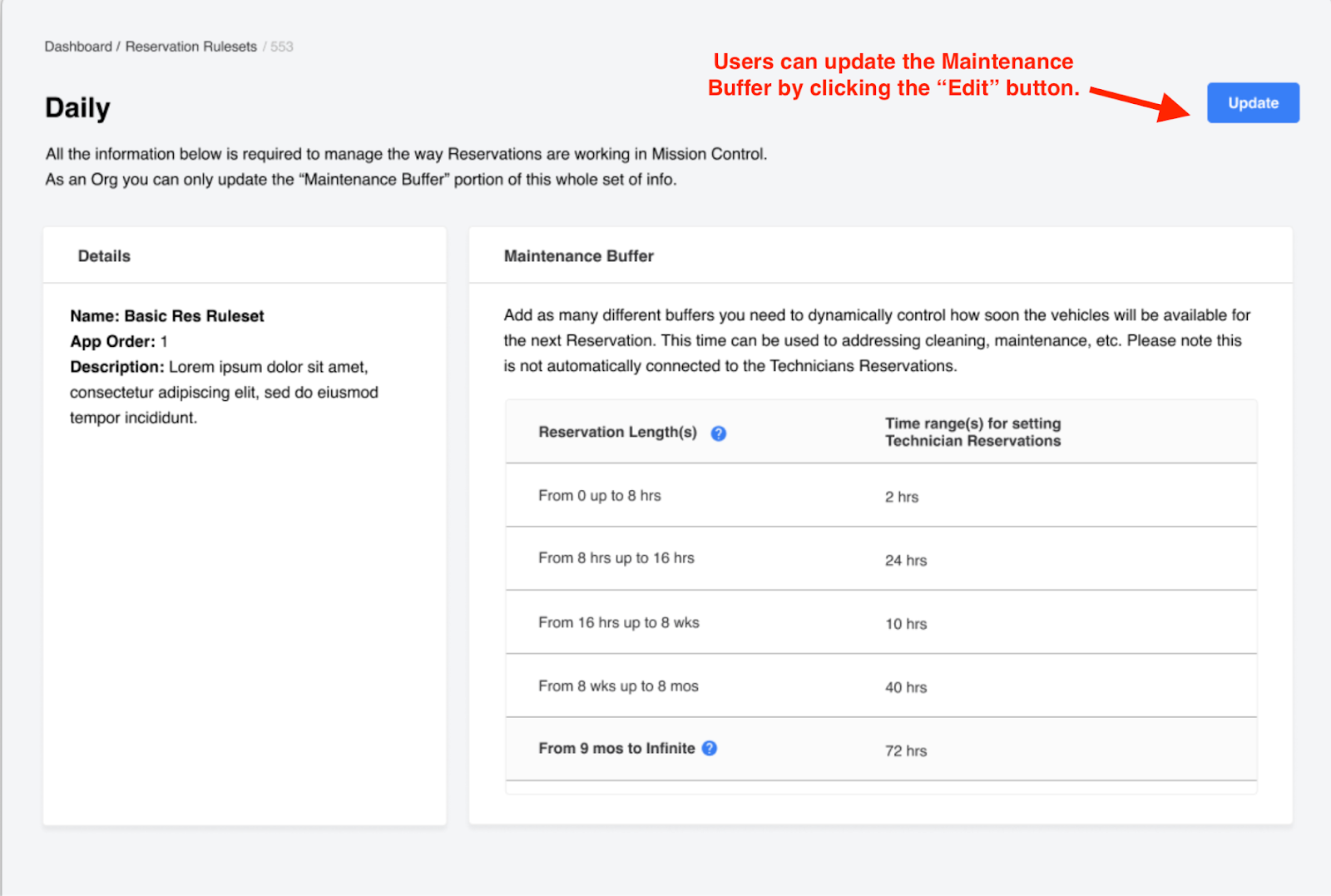
The “Customers” “Technicians” and “Payments” tabs will allow you to edit information related to driver reservations and technician reservations. Users can also edit the disclaimers displayed in the app related to payments.
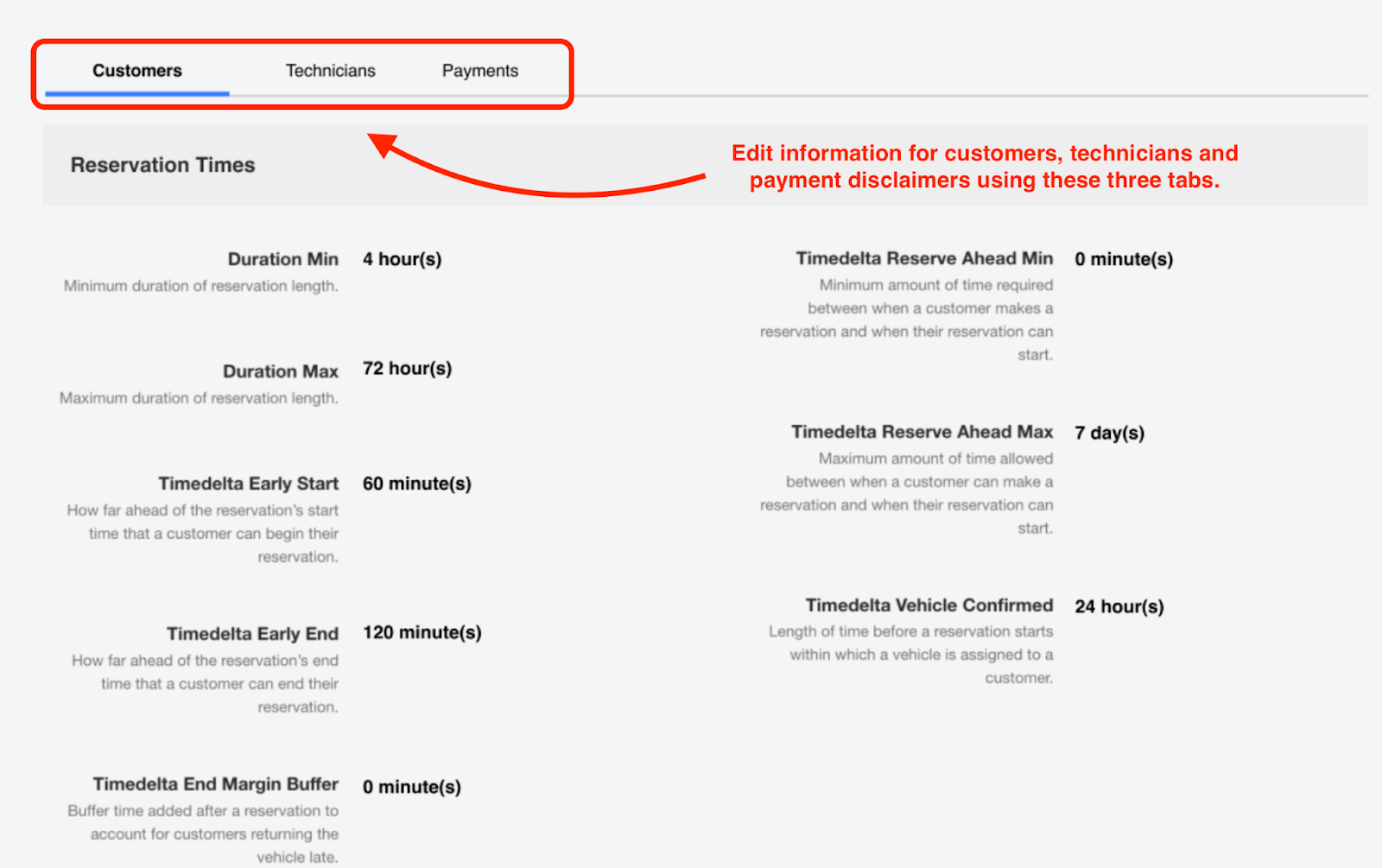
Bring It All Together
To create a Variable Buffer:
From your Mission Control screen, click on the "Reservation Ruleset" tab from the left navigation panel. Click the "Create Ruleset" button in the top right corner to begin creating your new Variable Buffer.
From the "Create Reservation Ruleset" screen, enter the ruleset name, description, and view order for your new ruleset and click "Next".
From the "Maintenance Buffer" screen, click "+Add Buffer" in the bottom right corner of the screen to enter the details for your new buffer. Once you're done, click "Next".
You'll then be presented with a pop-up window that will allow you to set your reservation length and time ranges for Technician reservations. Once, you have entered your preferences, click "Save".
NOTE: You can always edit your buffer by clicking the pencil icon on the right side of the newly created buffer.
Next, the Customers and Technicians screens will allow you to set the parameters for the reservation times, cancel reservations rules, app reservation configurations, and more. Once you have entered your preference, click "Next".
Finally, the last screen that will appear is the Payments screen. Here, you can edit the payment framework at creation, at the start, at the end, at cancellation, and upon modification of a reservation.
Once this information has been entered, you will click "Save and Edit".
Your new ruleset with maintenance Buffer will be saved and will now appear on the Reservation Ruleset screen in the order in which you've selected.
In Summary:
- Click on the "Reservation Ruleset" tab from the left navigation panel
- Click the "Create Ruleset" button in the top right corner
- Click "+Add Buffer" in the bottom right corner of the screen to enter the details for your new buffer.
- Enter your Variable Buffer preferences in the pop-up window and click "Save".
- Edit your preferences for the Customers tab and click "Next".
- Edit your preferences for the Technicians tab and click "Next".
- Enter your preferences for the Payments tab and click "Save and Edit".
-1.png?width=200&height=51&name=LM_NuBlu_Horiz_Hi%20(1)-1.png)