Igloo Keybox 3: Setup and User Guide
If you're using physical keys for your fleet vehicles, Launch Mobility offers an integrated solution with the Igloo Keybox 3. This device allows you to securely store keys, with access granted only after entering a valid code.
This guide will walk you through setting up your Igloohome account and connecting your Keybox 3 within Mission Control.
1. Download the Igloohome App
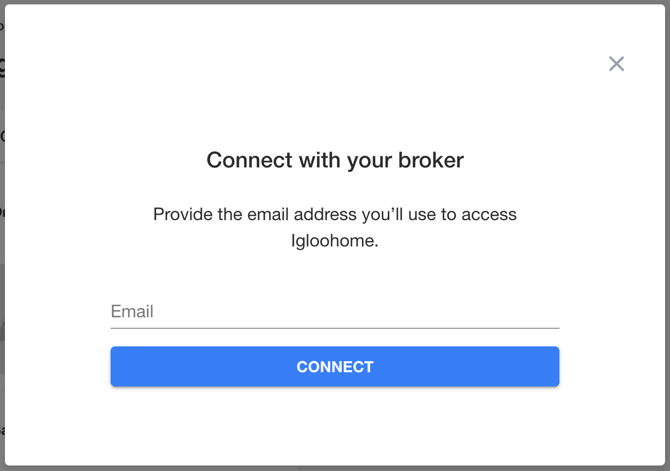
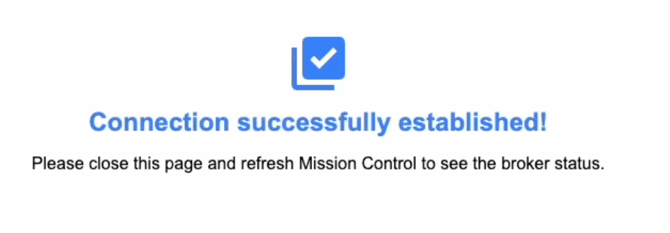 With the main connection to your Igloohome account active, we are now ready to link a specific Keybox 3 to a vehicle.
With the main connection to your Igloohome account active, we are now ready to link a specific Keybox 3 to a vehicle.
6. Assign the Igloo Keybox 3 to a Vehicle in Mission Control
Next, we will associate your paired Igloo Keybox 3 with a specific vehicle in your fleet.
Setup Complete
This completes the setup for your Igloo Keybox 3 in Mission Control. Now, when a driver creates a reservation for this vehicle through the Web Reservation App (WRA), a unique access code for the linked Igloo Keybox 3 will be generated and provided to them. This ensures that only the driver who made the reservation has the code to access the vehicle's keys.
This guide will walk you through setting up your Igloohome account and connecting your Keybox 3 within Mission Control.
1. Download the Igloohome App
- Setup is performed through the Igloohome app.
- Go to your device's app store (Apple App Store or Google Play Store).
- Search for "Igloohome."
- Once located, download and install the app.

2. Log In or Create a New Account
- Existing Users: If you already have an Igloohome account, enter your credentials to log in.
- New Users: If you're new to Igloohome, you'll need to create an account. Tap on the option to sign up and provide your full name, email address, and a secure password.

3. Verify Your Email Address
After creating your account, Igloohome will send a 6-digit one-time password (OTP) to the email address you provided. You'll need to enter this OTP in the app within 60 seconds to verify your email.

4. Prepare Your Keybox 3 and Start Pairing
Now, let's get your Keybox 3 ready.- Gather Your Keybox and Tools: Remove your Keybox 3 from the box. You may have received a small screwdriver with your Keybox 3; if not, you'll need a Phillips head screwdriver that fits small screws.
- Open the Battery Compartment:
- Locate the back panel of the Keybox 3.
- You will see four small screws securing the battery cover.
- Carefully loosen these four screws and remove the battery cover. Set the cover and screws aside in a safe place.
- Insert the Batteries:
- Insert four (4) new AAA alkaline batteries into the compartment.
- Make sure to match the positive (+) and negative (-) ends of the batteries with the polarity markings inside the battery compartment.
- Important Note: For best performance and to avoid damage, use only new, high-quality AAA alkaline batteries. Do NOT use Heavy Duty, Eveready, GP, or rechargeable batteries.
- Secure the Battery Cover:
- Place the battery cover back onto the Keybox 3.
- Reinsert and tighten the four screws to secure the cover. Ensure it's snug to maintain optimal water resistance.
- Power Up Confirmation: Once the batteries are correctly installed, the Keybox 3 should power on. You might see an indicator light flash or hear a sound.
- In the Igloohome App:
- If you haven't already, open the Igloohome app on your smartphone.
- Ensure your phone's Bluetooth is turned on.
- On the app's main screen, tap the option to "Start Pairing," "Add New Lockbox," or a similar "+" icon.

- Select Your Device: The app will begin searching for nearby Igloohome devices.
- Select "Keybox 3" from the list when it appears.

- Follow On-Screen Prompts: The Igloohome app will guide you through the remaining pairing steps. This typically includes giving your Keybox 3 a name and confirming the connection.
- Keep your smartphone close to the Keybox 3 throughout this pairing process.
5. Establish the Igloo Connection in Mission Control
Now that your Igloo Keybox 3 is successfully paired with your Igloohome app account, it will appear in your list of paired devices there. This means we're ready to link your Igloohome account to Mission Control and then assign the Keybox 3 to a specific vehicle.
First, let's activate the connection between Mission Control and your Igloohome account:
- Navigate to Organization Settings: Ensure you are in Owner View in Mission Control.
- From the navigation menu on the left, select Organization Settings.
- Connect to Igloo: Scroll to the Organization Brokers section.
- Find Igloo in the list and select the Connect button next to it.

- Enter Igloohome Account Email:
- You will be prompted to enter the email address associated with your Igloohome account. Type it in and select Connect.
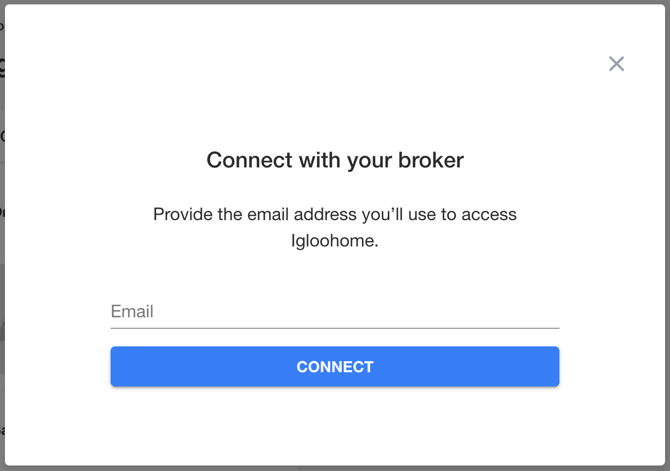
- Authorize on Igloohome Page:
- If the email is valid, you will be redirected to a secure Igloohome hosted page.
- Here, you'll need to enter your Igloohome account credentials to authorize the connection.

- Confirmation:
- After your Igloohome credentials are verified, you should see a confirmation message in Mission Control indicating that the connection was successfully established.
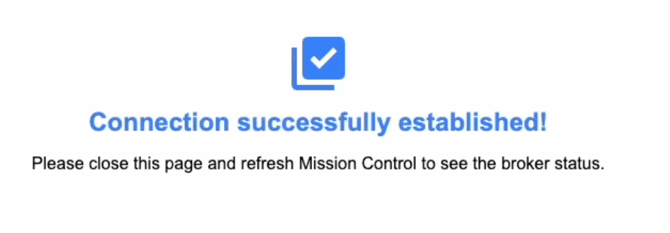 With the main connection to your Igloohome account active, we are now ready to link a specific Keybox 3 to a vehicle.
With the main connection to your Igloohome account active, we are now ready to link a specific Keybox 3 to a vehicle.6. Assign the Igloo Keybox 3 to a Vehicle in Mission Control
Next, we will associate your paired Igloo Keybox 3 with a specific vehicle in your fleet.
- Open the Vehicle's Details Page:
- Ensure you are still in Owner View.
- Select Vehicles from the main navigation menu.
- Find and click on the vehicle you wish to associate with the Igloo Keybox 3 to open its details page.
- Edit the Vehicle's Broker Configuration:
- On the vehicle's details page, locate the Brokers section.
- Click the three dots (⋮) icon next to the broker information and select Edit Broker.

- Connect the Igloo Keybox 3:
- In the broker configuration screen, you should see a list of Available Brokers.
- Select Igloo from this list.
- You will then need to provide the unique identifier for your Keybox 3:
In the field labeled Enter External ID, type the serial number of your Igloo Keybox 3.- The serial number can be found on a two stickers included in the box of your Keybox 3.
- Click the Connect Manually button.

- Verify Connection:
- The Igloo Keybox 3 should now move from the "Available Brokers" section to an "Active Brokers" (or "Connected Brokers") section for that vehicle, indicating it's successfully linked.
Setup Complete
This completes the setup for your Igloo Keybox 3 in Mission Control. Now, when a driver creates a reservation for this vehicle through the Web Reservation App (WRA), a unique access code for the linked Igloo Keybox 3 will be generated and provided to them. This ensures that only the driver who made the reservation has the code to access the vehicle's keys.
-1.png?width=200&height=51&name=LM_NuBlu_Horiz_Hi%20(1)-1.png)