Reservation Calendar
Overview:
The reservation calendar is designed to allow customers to see the vehicles and their availability in real-time. This means that you can view all vehicles along with their current status.
Summary/Step-by-Step Instructions: The Reservation calendar can be accessed from the home screen, specifically in the Dashboard section. Here's how to navigate there:
Step 1: Click on the dashboard icon.
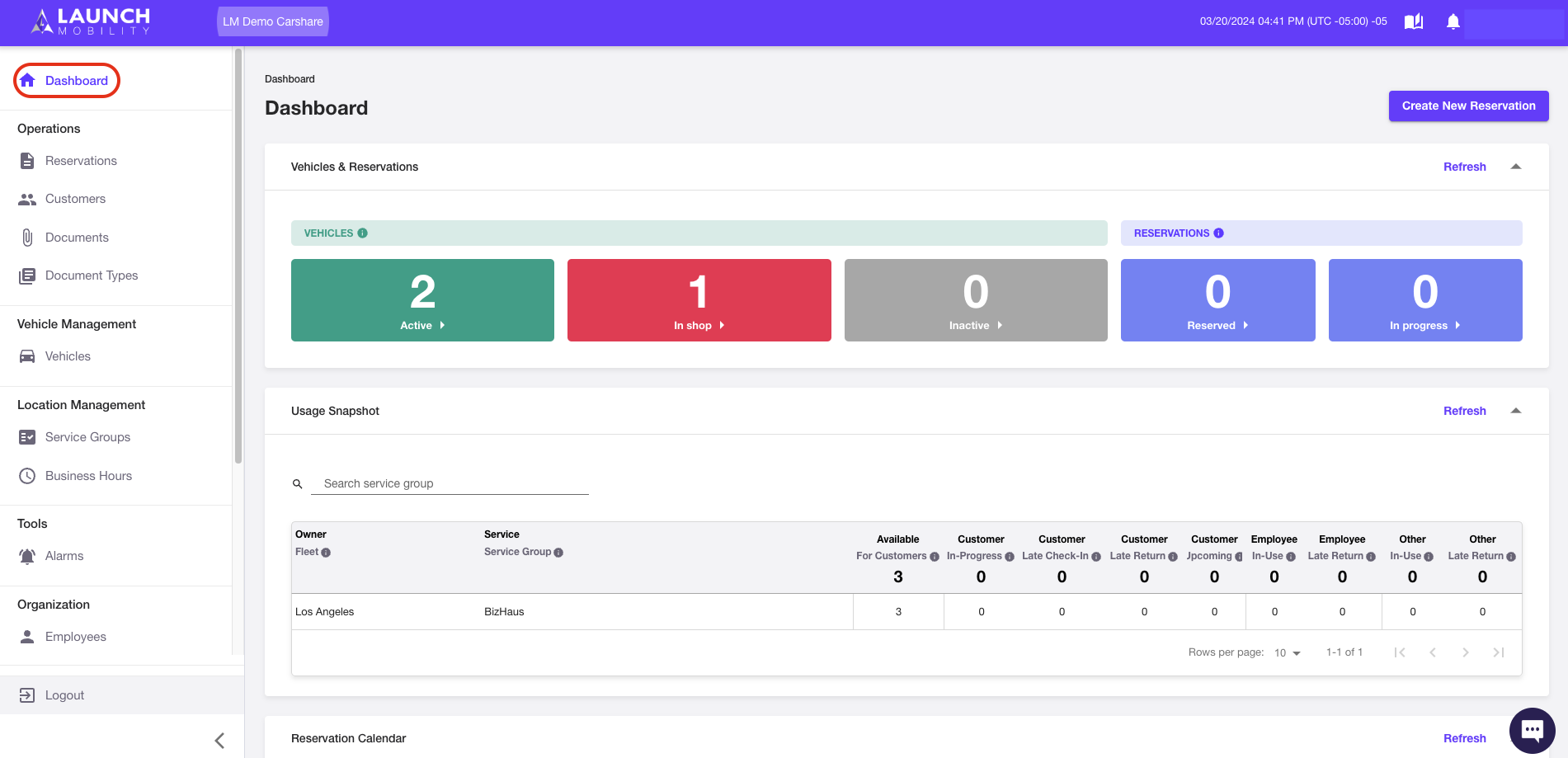
Step 2: Scroll down to the Reservation Calendar widget.

Now, you can apply filters according to your needs, such as by service group, location, vehicle name or ID, user, or reservation status.
In the timeline calendar, you'll see any vehicles that have reservations. Clicking on a reservation provides several options, including:
- Change vehicle: If you want to assign a different vehicle to the reservation.
- Change times: If you need to modify the reservation's time.
- Go to reservation: For detailed information about the reservation.

If you encounter a space with diagonal lines in the timeline, it indicates that the vehicle is unavailable due to automatic, manual, or scheduled buffer events (e.g., maintenance, repairs, cleaning).
Any additional questions, feel free to contact our support team!
-1.png?width=200&height=51&name=LM_NuBlu_Horiz_Hi%20(1)-1.png)