Updating and confirming phone number in app
Updating and confirming phone number
To enable drivers to receive notifications via SMS, they must first confirm their phone number using the app or via Mission Control.
Steps to modify or confirm the phone number within the app:
- Go to the Account section.
- Navigate to “Change Phone.”
- Type the number you want to change or confirm.
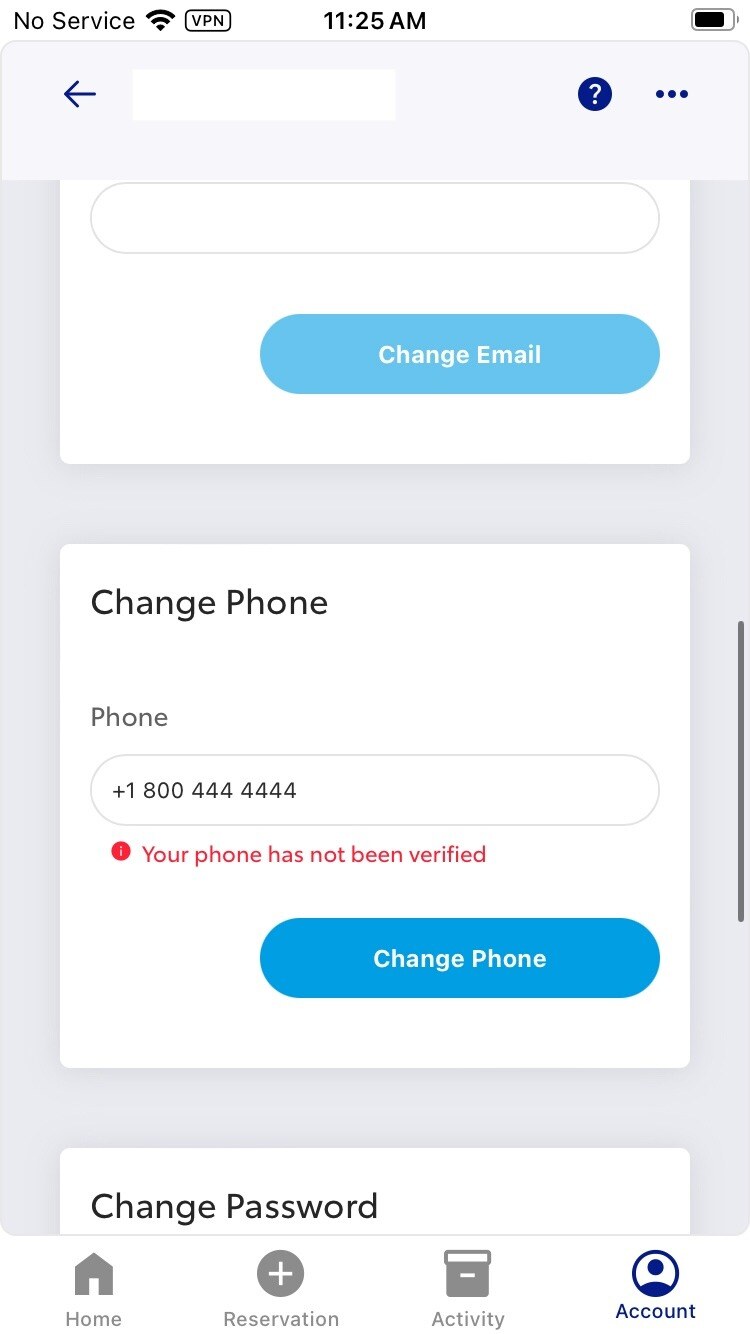
- Click on the option “Change Phone.” You will see a green message like this:
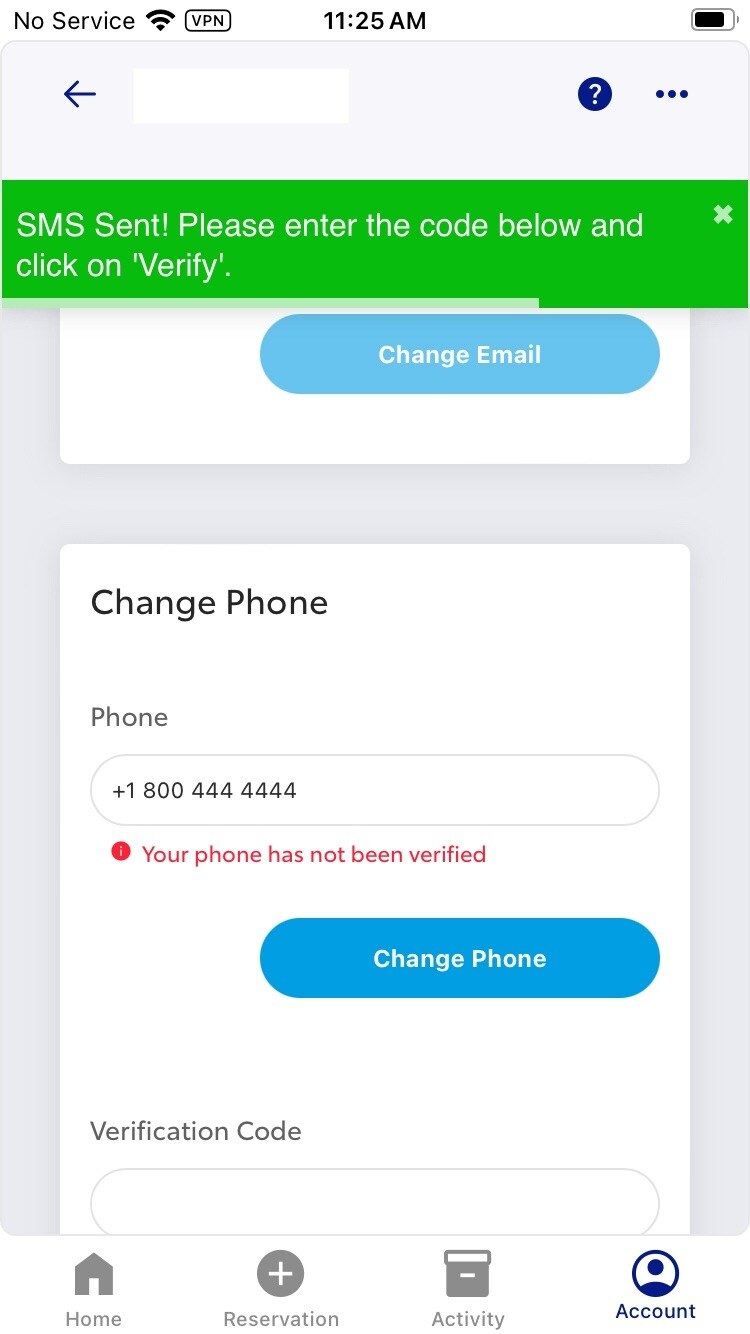
Steps to modify or confirm the phone number within in Mission Control:
1. Go to Mission Control.
2. Navigate to “Customers”.
3. Select the customer you want to update. In the contact information widget you will see a message saying 'Unconfirmed'.
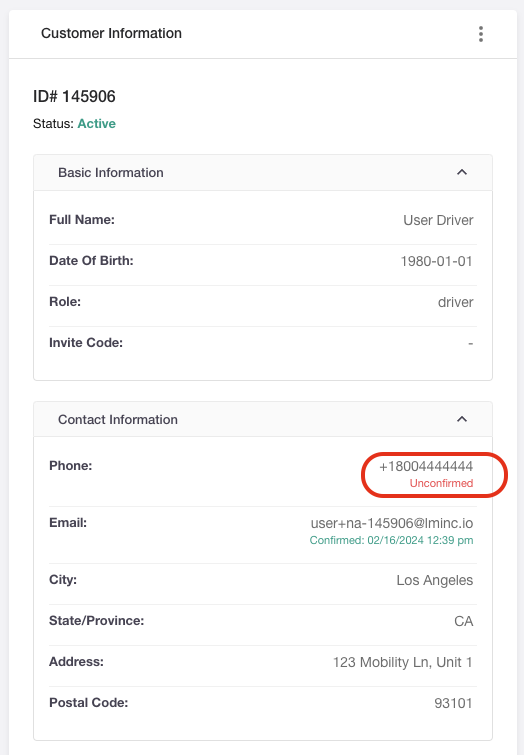
4. Click on the three dots and choose ‘Update customer info’.
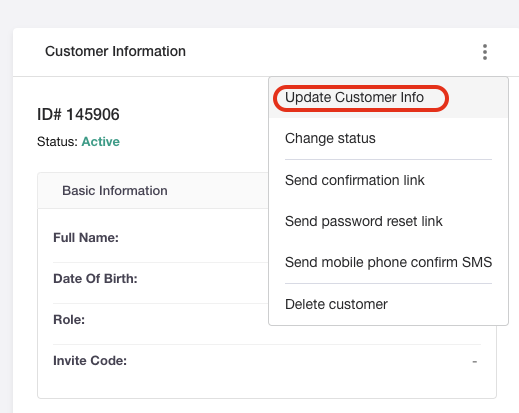
5. In the phone field, type the number to confirm and then click the ‘Update’ button.
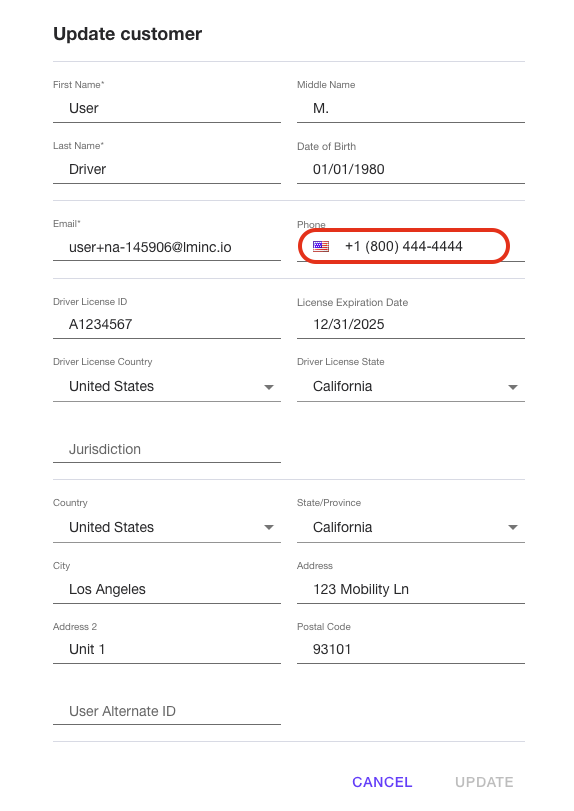
Sending the confirmation SMS again without modifying the phone number:
1. Go to Mission Control.
2. Navigate to “Customers”.
3. Select the customer you want to update. In the contact information widget you will see a message saying 'Unconfirmed'.
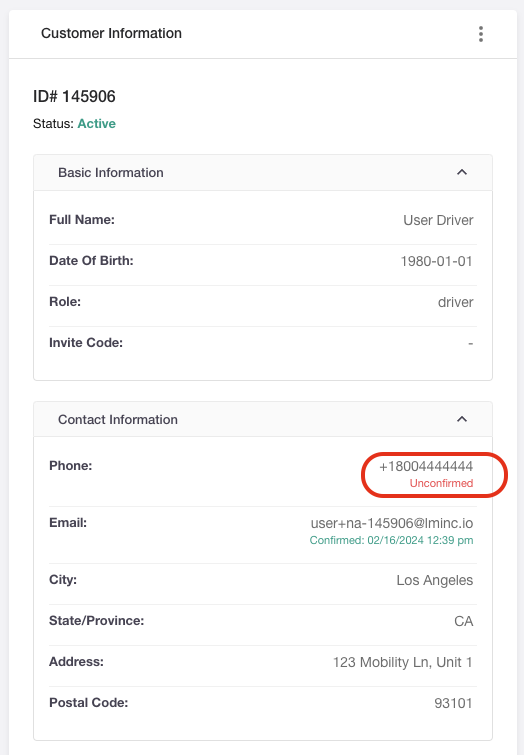
4. Click on the three dots and choose ‘Send mobile phone confirm SMS’.
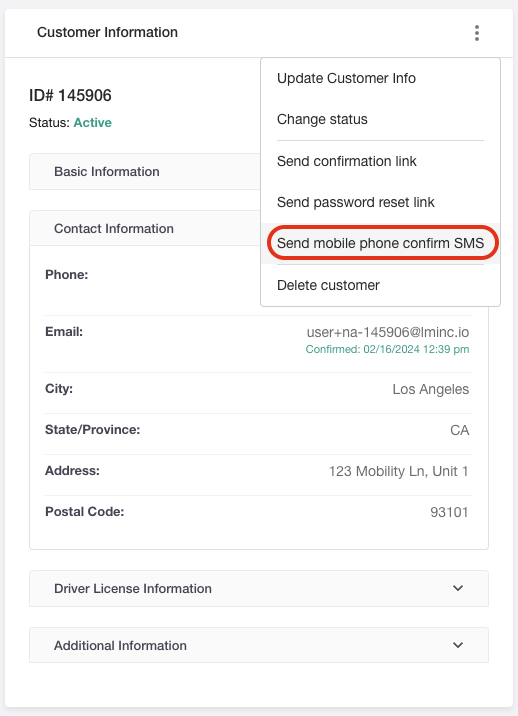
5. In Mission Control, You will see a green message like this on the top right corner:
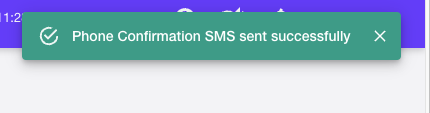
If you have any additional questions, please contact our CX Team.
-1.png?width=200&height=51&name=LM_NuBlu_Horiz_Hi%20(1)-1.png)