How to Add a SKU in Mission Control
This article explains how to add new SKUs. SKUs (traditionally “stock keeping units”) are the specific products or service units that need to be associated with a pricing element. In the Launch Mobility platform, there are two types of SKUs, Revenue SKUs and Expense SKUs.
Revenue SKUs represent the things for which your charge: for example, miles ($/mile), hours ($/hr) or months ($/month).
Similarly, Expense SKUs are used for credits or discounts that you may apply to invoices or to customer accounts. Follow the steps below to setup a new SKU in Mission Control.
Instructions- In Service view, scroll down the navigation menu on the left until you get to the “Pricing” section, then select “SKUs”.
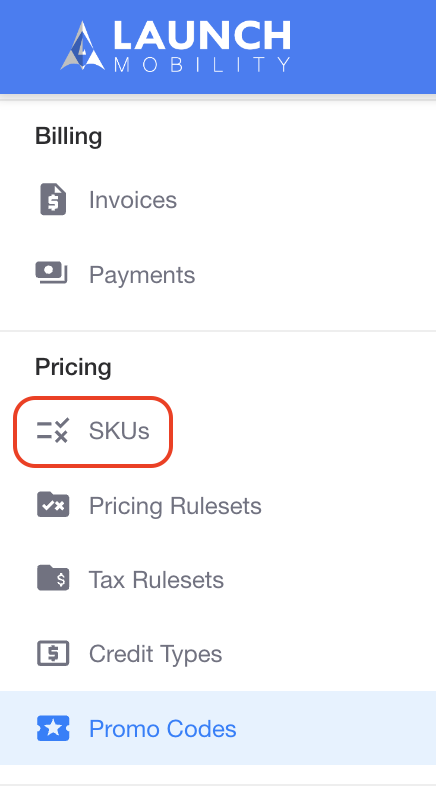
2. Click the “Create A New SKU” button at the top right corner.
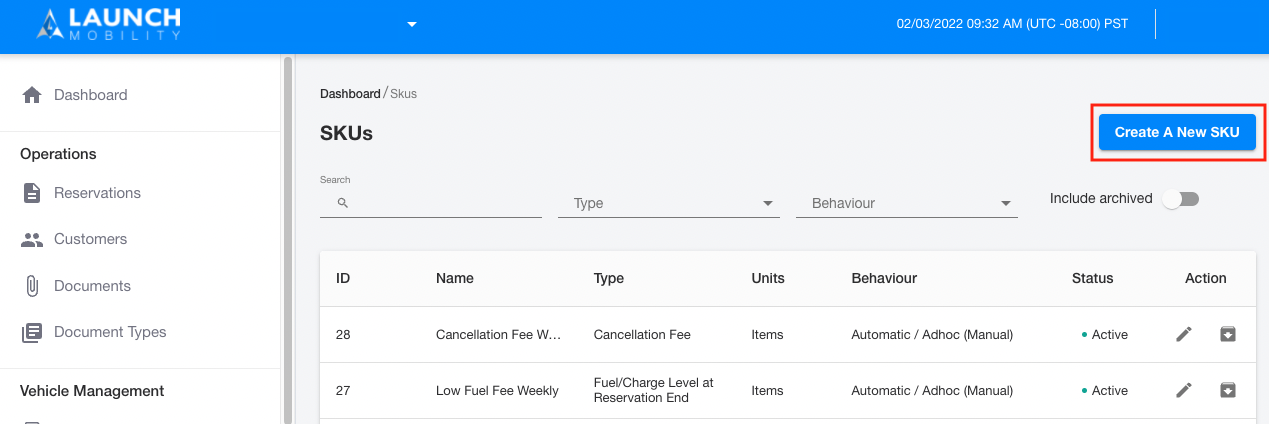
3. Select Revenue or Expense.
Select Revenue for SKUs that will reflect a charge to the customer (revenue to your service), select Expense for SKUs that will reflect a discount or credit to the customer’s invoice.
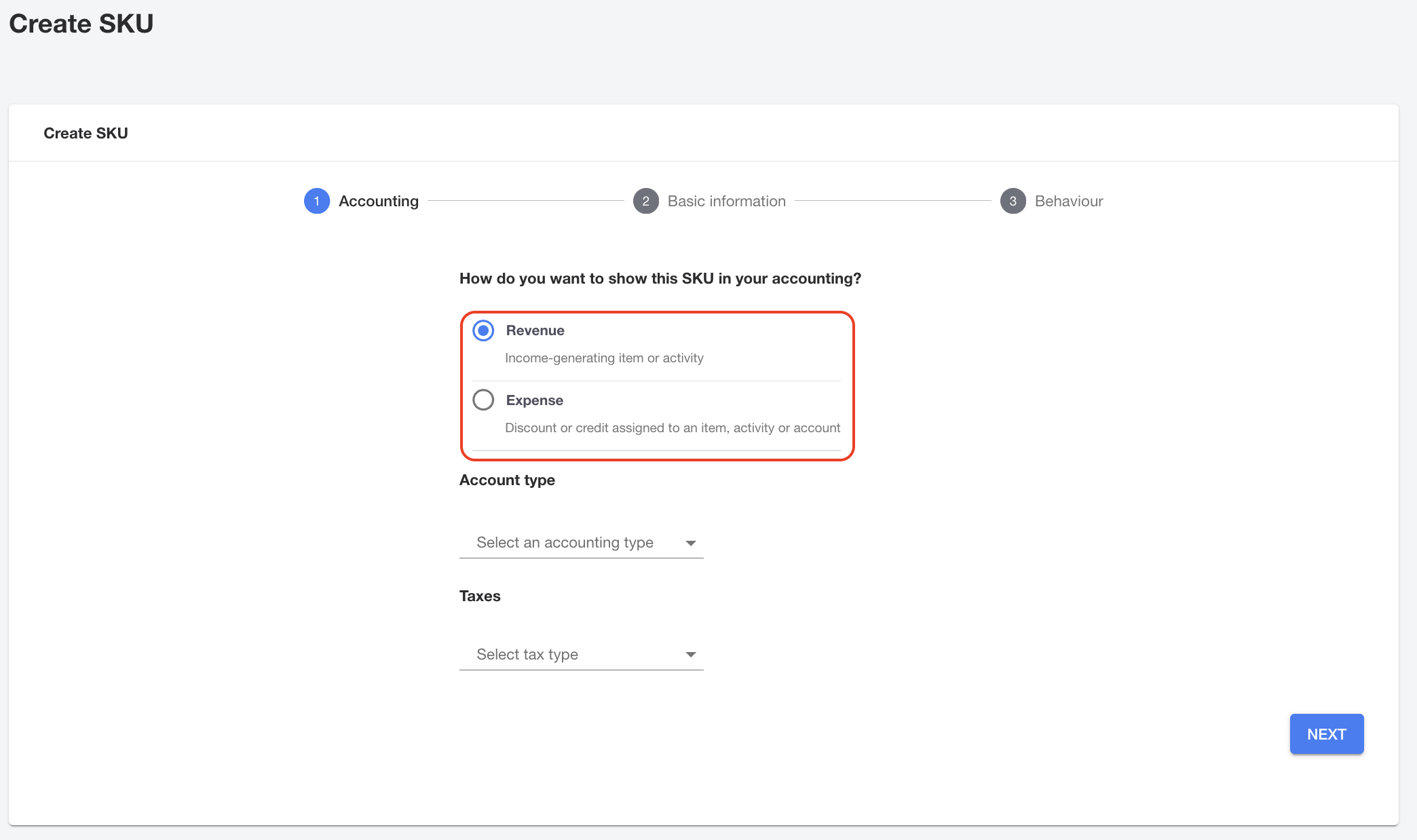
4. Select the Account Type that best fits the purpose of your SKU. This will help you aggregate invoice items and facilitate accounting later.
5. For Revenue SKUs, select Tax type.
Tax types explained:
| Use Default | For SKUs that have a set tax, enter default tax rate in as a decimal. | | ---| --- | | Tax Exempt | Tax is set to 0%. | | Use External | Sales tax by customer ZIP code; requires setup with TaxJar or similar service. | | Use Per Location | Allows you to assign a tax ruleset with location-based tax rules to this SKU |
6. Select “Next”
7. On the Basic Information screen complete the fields. Select type, give your new SKU a name so you can recognize it, and then add a description that will help customers understand why they are seeing that revenue or credit. Be sure to set the correct unit of measurement. Once you complete the fields, then click on the “Next” button.
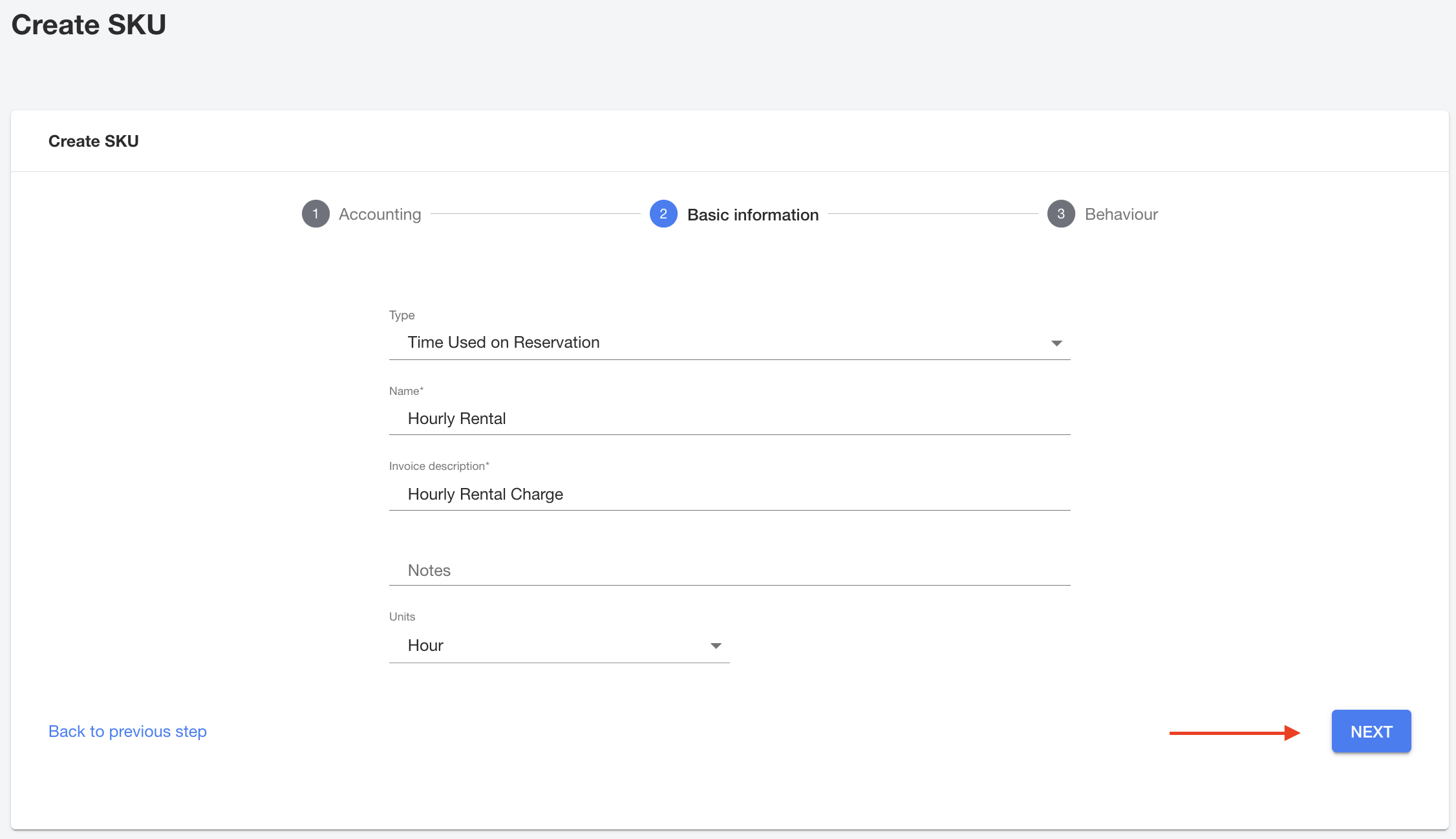
8. On the final screen, you'll decide how your new SKU will be applied. You have two choices:
-
Automate this SKU: We recommend this option for most SKUs. Selecting this allows your new SKU to be used in Pricing Rulesets. This is perfect for charges that you want to apply automatically, like hourly rates. Think of it as a "set it and forget it" option for your standard pricing.
-
Use this SKU manually: This option is great for one-time, unique situations. It allows you to add the SKU to an invoice on an as-needed basis. For example, you might use this for a specific fee, like a cleaning fee or a fuel surcharge.
Once you've made your selection, just click “Save and exit”.
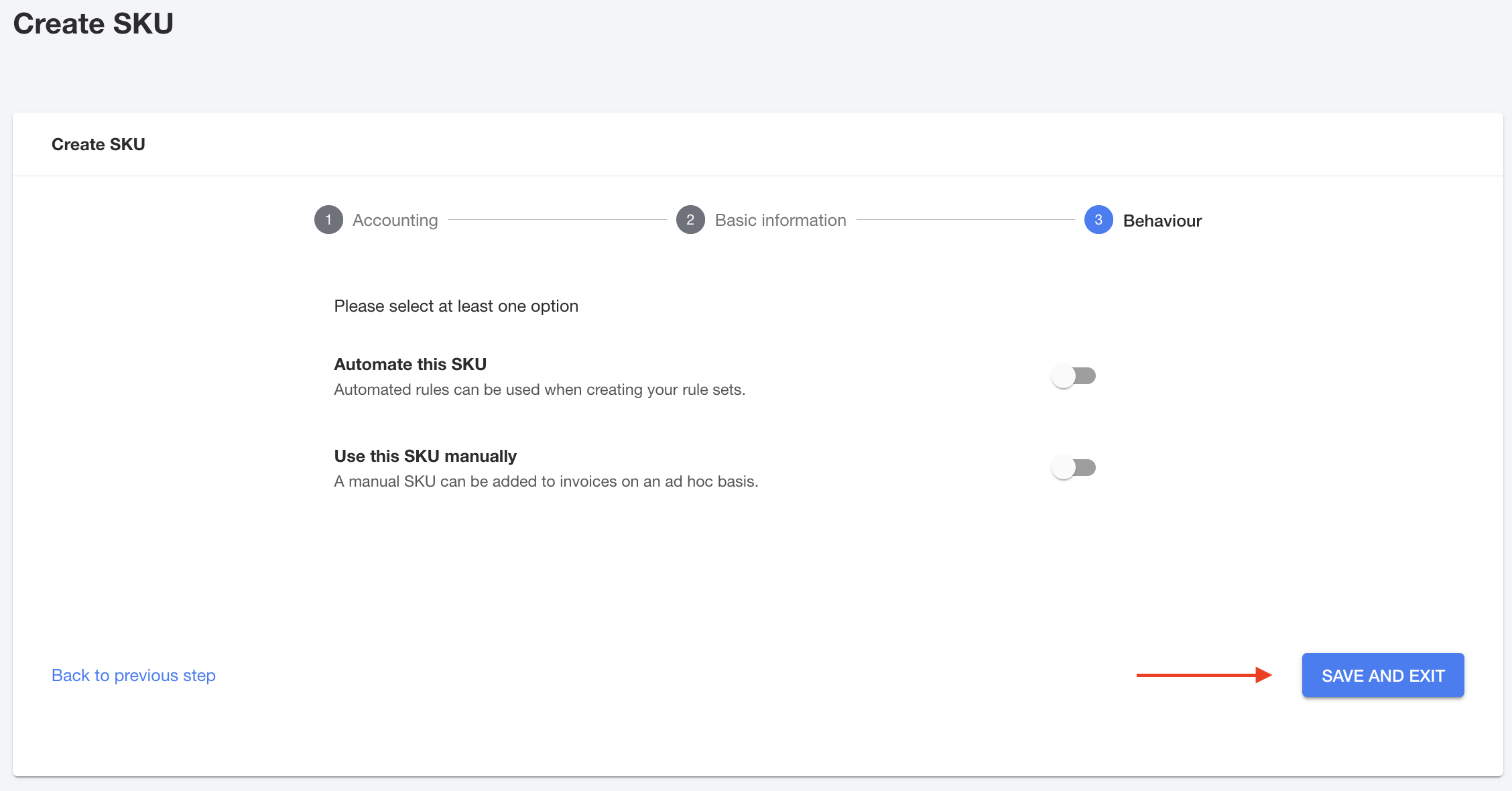
Note: Once a SKU has been created and used on an invoice you are unable to edit that SKU.
Congratulations, your new SKU is all set up and ready to go! Now you can head over to our article on how to Create a Pricing Ruleset to put your automated SKUs into action.
-1.png?width=200&height=51&name=LM_NuBlu_Horiz_Hi%20(1)-1.png)